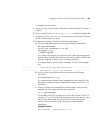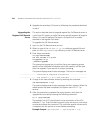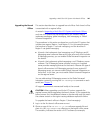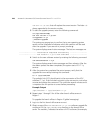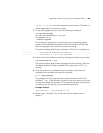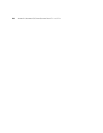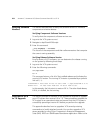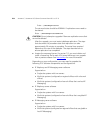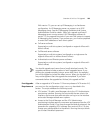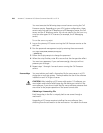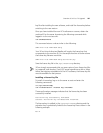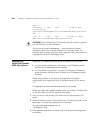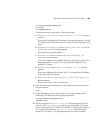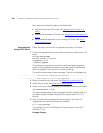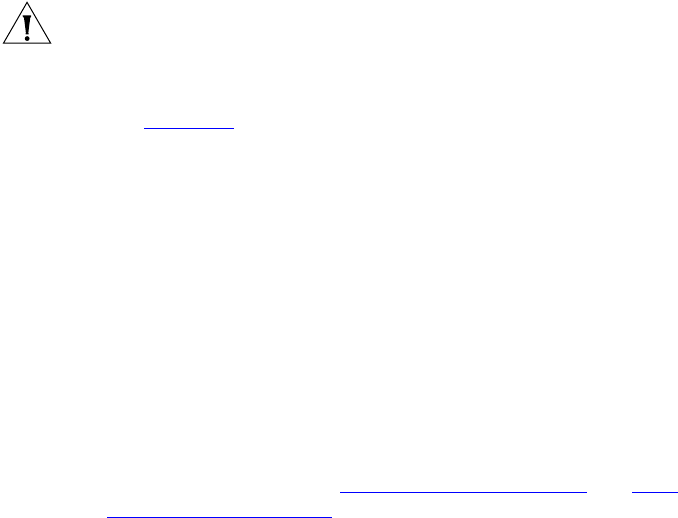
Overview of a 6.0 to 7.0 Upgrade 253
Enterprise Management Suite User Guide for VCX V7000 Components
for information.
All components in a VCX system must run the same version of VCX
software. This requirement has the following implications:
■ You cannot upgrade or downgrade one component in a VCX system
and not upgrade or downgrade the other system components.
■ If you add a server to an existing VCX system (for example, a branch
office), the VCX components on the new server must be installed with
the same version of the VCX software as the existing components.
CAUTION: 3Com Corporation strongly recommends that you perform
backups of your VCX system on a regular basis, for example, weekly.
These backups should include provisioning database and voicemail
database content.
■ See Chapter 5 for information on backing up the provisioning data
stored in the VCX Authentication and Directory server database.
■ See the IP Messaging Module Operations and System Administration
Guide for information on backing up voicemail and other IP
Messaging data.
In addition, BEFORE you upgrade your VCX system to a new release,
perform these backups again. If the upgrade fails and you must
downgrade, you can restore data from these backups as part of the
downgrade procedure.
Prior to performing any upgrade, you should check the following:
■ Check the configuration type of the system you are going to upgrade.
The upgrade procedure you need to perform depends on your VCX
system configuration (see VCX Software Components
and VCX
Hardware Configurations). You can use the vcx-showconfigtype
command to verify the configuration type. Your configuration
determines the correct tar file (or files) required for the upgrade.
■ You must stop database replication before starting the upgrade
process. On replicated systems, check replication status to make sure it
is normal. To check replication status, execute the following steps on
the server hosting the Authentication and Directory services database:
Log in using the cworks account.
Enter:
cd /opt/3com/VCX/vcxdata/bin