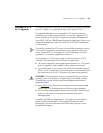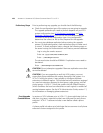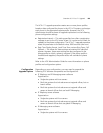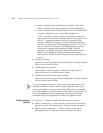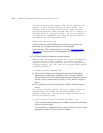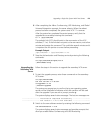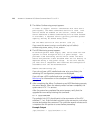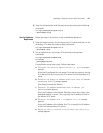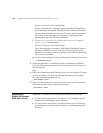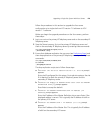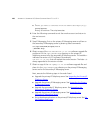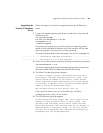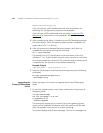Upgrading a Single-Site System With Two Servers 175
6 After completing the Adhoc Conferencing, UPS Monitoring, and Global
Voicemail Integration prompts, the server reboots. When the reboot
process has been completed, the system starts VCX 7.1.x services.
After the system has completed the restart process, verify that the
upgrade has occurred by entering this command:
ls -l /opt/3com/VCX
The symbolic link (VCX) should point to the new version of the VCX
software (7.1.xc). If the link does not point to the new version, wait a few
minutes and reenter the command. This could take several minutes and it
is important the link pointer is correct before proceeding.
Example Output
/opt/3com/VCX -> /opt/3com/VCX.7.1.xc
7 Stop the Authentication and Directory service by entering the following
commands:
cd /opt/3com/VCX/scripts/rc3.d
./S20vcxdata stop
Upgrading the
Secondary VCX
Server
Follow the steps in this section to upgrade the secondary VCX server.
1 To start the upgrade process, enter these commands on the secondary
VCX server:
cd /opt/installtemp
tar xvf vcx-all-7.1.xc.tar
cd upgrade-7.1.xc
./install-upgrade
The system may prompt you to confirm that a new operating system
version will be installed and indicates which disk partition will be used
after the upgrade. If you see such a prompt, answer y.
The system displays several status messages. The last two messages are:
------------------- Installation Completed Successfully -------------------
------------------- VCX version 7.1.xc is now available -------------------
2 Switch to the new software version by entering the following command:
vcx-switchversion 7.1.xc
The system displays several status messages and provides prompts that
allow you enable Adhoc Conferencing and UPS Monitoring.