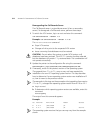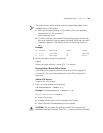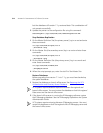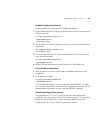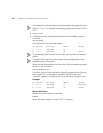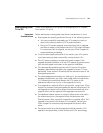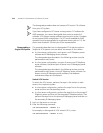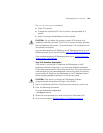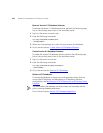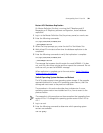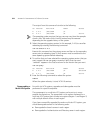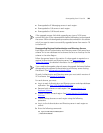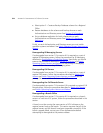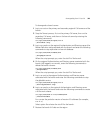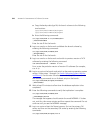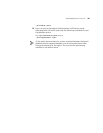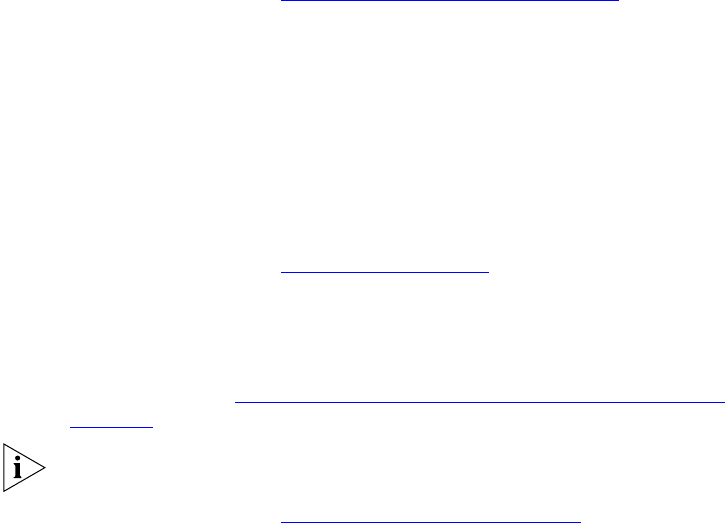
320 APPENDIX D: DOWNGRADING VCX SERVER SOFTWARE
Remove Version 7.0 Database Schemas
To remove the version 7.0 database schema, perform the following steps,
first on the primary server, then on the secondary server:
1 Log in to the server as cworks user.
2 Enter the following commands:
cd /opt/3com/VCX/vcxdata/bin
./dropVcxdata
3 When the script prompts you, enter the site name for the database.
4 Go to the next section, Create Version 6.0 Database Schemas
.
Create Version 6.0 Database Schemas
To create the version 6.0 database schema, perform the following steps,
first on the primary server, then on the secondary server:
1 Log in to the server as root user.
2 Enter the following commands:
cd /opt/3com/VCX/scripts/firstboot
./F20vcxdata
3 Go to the next section, Restore VCX Databases.
Restore VCX Databases
To restore the database on the primary and secondary servers that are
running the IP Telephony and Messaging or IP Telephony software
configuration, see Restoring the VCX
Authentication and Directory Server
Database.
You must restore the database on both primary and secondary servers
prior to starting database replication.
Go to the next section, Restart VCX Database Replication
.