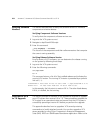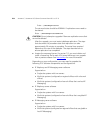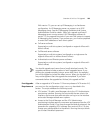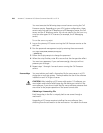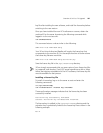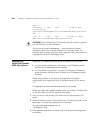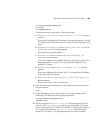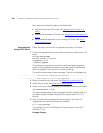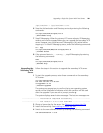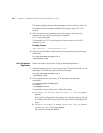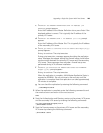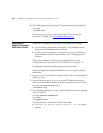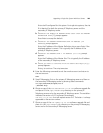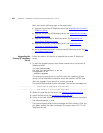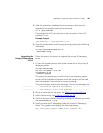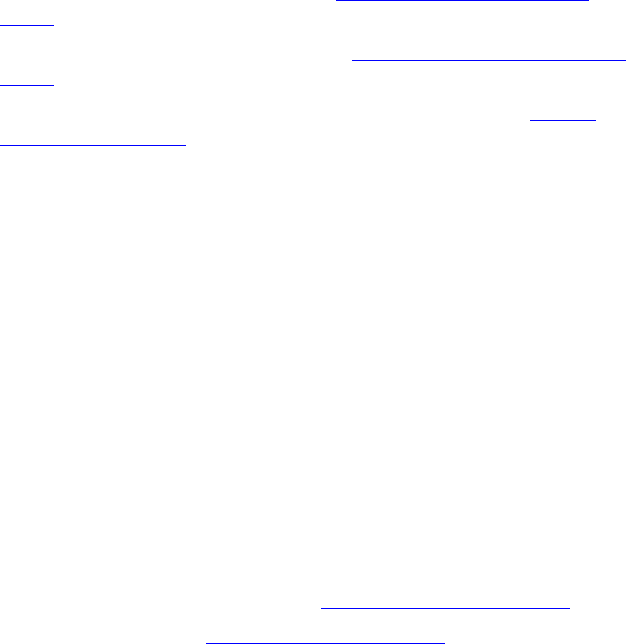
260 APPENDIX C: UPGRADING VCX SERVER SOFTWARE FROM V6.0 TO V7.0
Next, execute the following steps in the order listed:
■ Upgrade the primary VCX server. See Upgrading the Primary VCX
Server.
■ Upgrade the secondary VCX server. See Upgrading the Secondary VCX
Server.
■ Set up database replication on the primary VCX server. See Set Up
Database Replication.
Upgrading the
Primary VCX Server
Follow the steps in this section to upgrade the primary VCX server.
1 To start the upgrade process, enter these commands on the primary VCX
server:
cd /opt/installtemp
tar xvf vcx-all-7.0.xc.tar
cd upgrade-7.0.xc
./install-upgrade
The system may prompt you to confirm that a new operating system
version will be installed and indicates which disk partition will be used
after the upgrade. If you see such a prompt, answer y.
The system displays several status messages. The last two messages are:
------------------- Installation Completed Successfully -------------------
------------------- VCX version 7.0.xc is now available -------------------
2 Obtain a license key for the server. See Obtaining a License Key File.
3 Install the license key. See Installing a License Key File
.
4 Switch to the new software version by entering the following command:
vcx-switchversion 7.0.xc
The system displays several status messages and then reboots. After the
the reboot process has been completed, the system starts VCX 7.0.x
services.
5 After the system has completed the restart process, verify that the
upgrade has occurred by entering this command:
ls -l /opt/3com/VCX
The symbolic link (VCX) should point to the new version of the VCX
software (7.0.xc).
Example Output