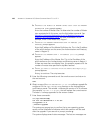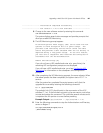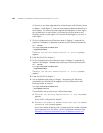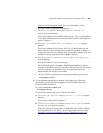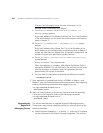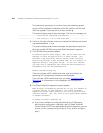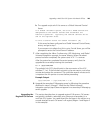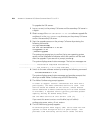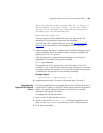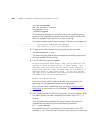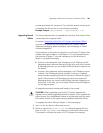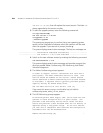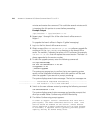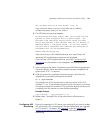204 APPENDIX A: UPGRADING VCX SERVER SOFTWARE FROM V7.0 TO V7.1
To upgrade the Call servers:
1 Log on, as root, to the primary Call server and the secondary Call server in
a region.
2 Obtain a copy of the
vcx-callserver-7.1.xc.tar software upgrade file
and place it in the
/opt/installtemp directory on the primary Call server
and on the secondary Call server.
3 Start the upgrade process on the primary Call server by entering the
following commands:
cd /opt/installtemp
tar xvf vcx-callserver-7.1.xc.tar
cd upgrade-7.1.xc
./install-upgrade
The system may prompt you to confirm that a new operating system
version will be installed and indicates which disk partition will be used
after the upgrade. If you see such a prompt, answer y.
The system displays several status messages. The last two messages are:
------------------- Installation Completed Successfully -------------------
------------------- VCX version 7.1.xc is now available -------------------
4 Switch to the new software version by entering the following command:
vcx-switchversion 7.1.xc
The system displays several status messages and provides prompts that
allow you enable Adhoc Conferencing and UPS Monitoring.
5 The Adhoc Conferencing prompt appears:
In order to support "ad-hoc" conferences with more than 3
participants, the Adhoc Conference Service is used. This
service should be enabled on this server, unless another
server dedicated to Adhoc Conferencing will be used instead.
If available, a separate server typically provides greater
capacity and may be shared among sites.
Use the Adhoc service on this server? (Y/N) [Y] :
If you want this server to act as a multi-caller (up to 6 callers)
conferencing server, enter
y. If not, enter n.
6 The UPS Monitoring prompt appears:
An Uninterruptible Power Supply (UPS) can be used with VCX
systems to avoid disruption due to a power outage. VCX
provides a UPS monitoring service which tracks the UPS's