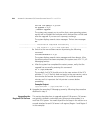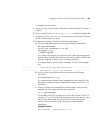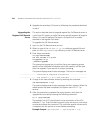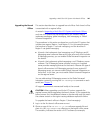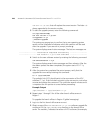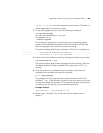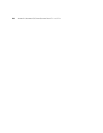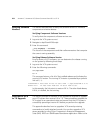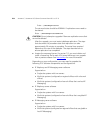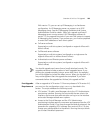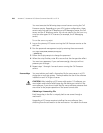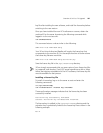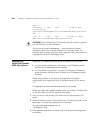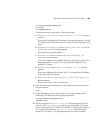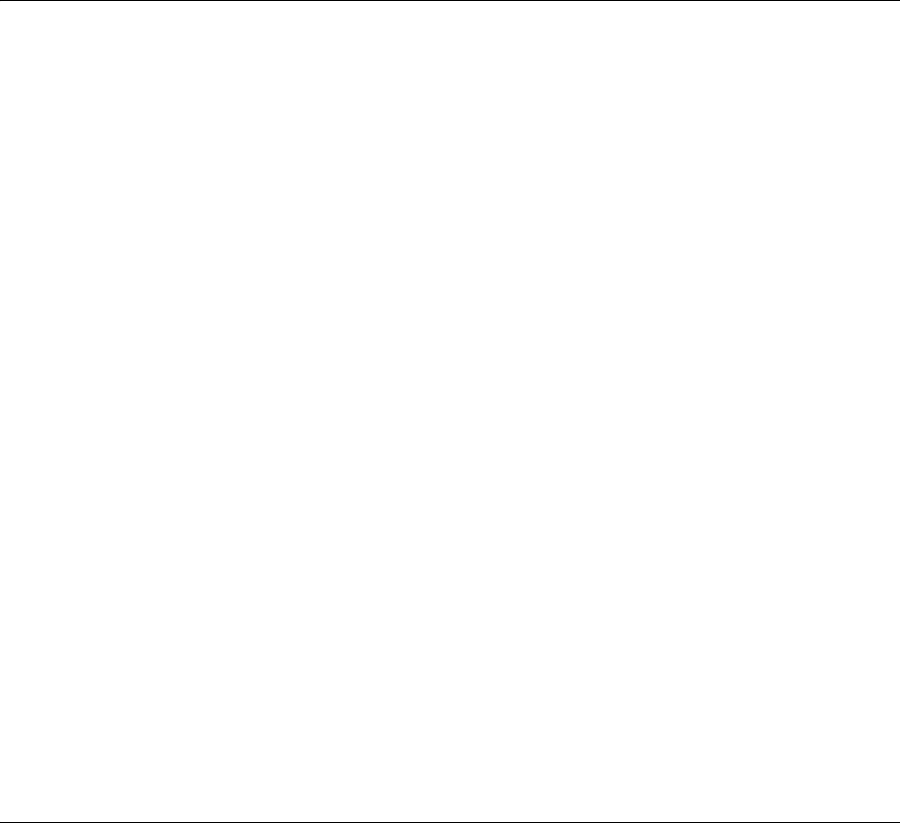
252 APPENDIX C: UPGRADING VCX SERVER SOFTWARE FROM V6.0 TO V7.0
Verifying Software
Versions
This section describes how to verify the software versions of individual
components and entire releases.
Verifying Component Software Versions
To verify what the component software versions are:
1 Log onto the VCX system as root.
2 Navigate to /opt/3com/VCX/scripts.
3 Enter this command:
./vcx-assemble --validate
This lists all of the components and their software versions that comprise
the current running assembly.
Verifying Release Software Version
For any version of VCX software, you can determine the release running
on the system by following these steps:
1 Log onto the VCX system as root.
2 Enter the following commands:
cd /opt/3com
ls -l
This command returns a list all of the installed releases and indicates the
running VCX version. The running VCX version is preceded by a symbolic
link icon (
->).
lrwxrwxrwx 1 root root 21 Oct 13 09:13 VCX -> /opt/3com/VCX.6.0.1c
drwxr-xr-x 10 root root 4096 Oct 10 09:13 VCX.6.0.0c
In this example, the link points to version 6.0.1c. The other listed release,
6.0.0c, is installed, but not running.
Overview of a 6.0
to 7.0 Upgrade
This section provides an overview of the procedures required to upgrade
your VCX system from version 6.0 to 7.0. These procedures upgrade the
VCX system to an operational state and assume that the VCX system is
successfully operating at version 6.0 before you perform the upgrade.
This appendix describes how to upgrade a VCX server by entering
commands at a locally attached console. You can also upgrade a VCX
server remotely by using 3Com Corporation’s Enterprise Management
Suite (EMS). EMS is an SNMP-based client/server application. Refer to the