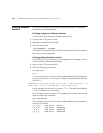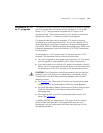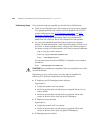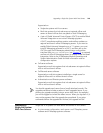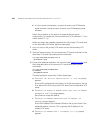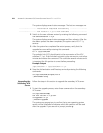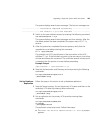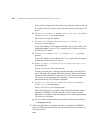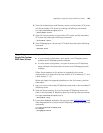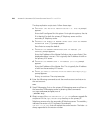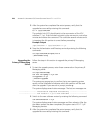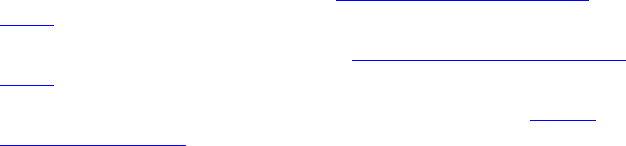
Upgrading a Single-Site System With Two Servers 221
Enter the IP address of the Master Site. This is typically the IP address
of the secondary VCX server.
e The
Do you want to continue with the above settings? [n/y]:
prompt appears.
Enter
y to continue. The script executes.
4 Enter the following command to exit the cworks account and return to
the root account:
exit
5 Stop IP Messaging, first on the primary VCX server and then on the
secondary VCX server by entering these commands:
cd /opt/3com/VCX/scripts/rc3.d
./S60ums stop
6 Obtain a copy of the vcx-all-7.1.yc.tar software upgrade file and
place it in the
/opt/installtemp directory on the primary VCX server
and on the secondary VCX server. The variable
y indicates the version of
VCX software (for example,
vcx-all-7.0.3c.tar) that will replace the
current version. The letter
c is always appended to the version number.
Next, execute the following steps in the order listed:
■ Upgrade the primary VCX server. See Upgrading the Primary VCX
Server.
■ Upgrade the secondary VCX server. See Upgrading the Secondary VCX
Server.
■ Set up database replication on the primary VCX server. See Set Up
Database Replication.
Upgrading the
Primary VCX Server
Follow the steps in this section to upgrade the primary VCX server.
1 To start the upgrade process, enter these commands on the primary VCX
server:
cd /opt/installtemp
tar xvf vcx-all-7.1.yc.tar
cd upgrade-7.1.yc
./install-upgrade
The system may prompt you to confirm that a new operating system
version will be installed and indicates which disk partition will be used
after the upgrade. If you see such a prompt, answer y.