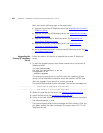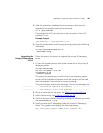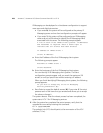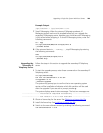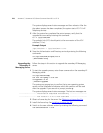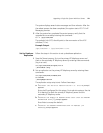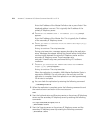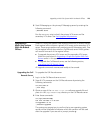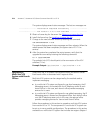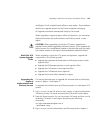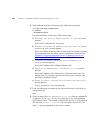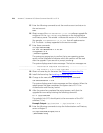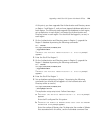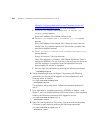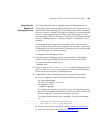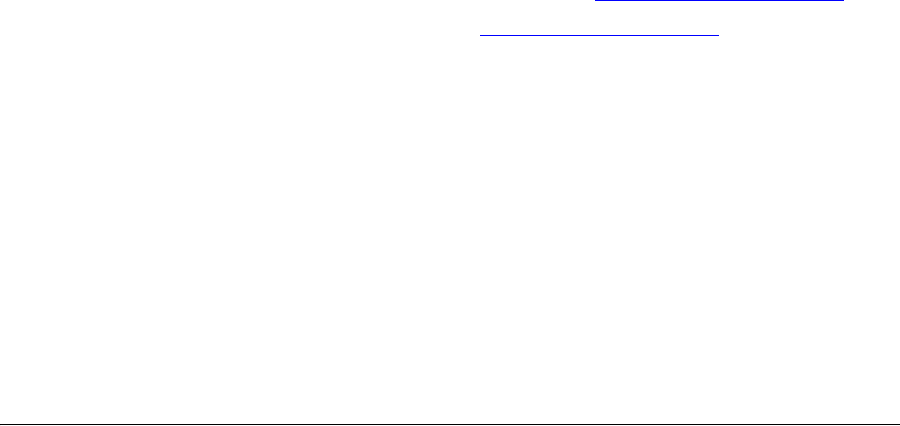
274 APPENDIX C: UPGRADING VCX SERVER SOFTWARE FROM V6.0 TO V7.0
The system displays several status messages. The last two messages are:
------------------- Installation Completed Successfully -------------------
------------------- VCX version 7.0.xc is now available -------------------
5 Obtain a license key for the server. See Obtaining a License Key File.
6 Install the license key. See Installing a License Key File
.
7 Change to the new software version by entering this command:
vcx-switchversion 7.0.xc
The system displays several status messages and then reboots. When the
reboot process has been completed, the system starts VCX 7.0.xc
services.
8 After the system has completed the restart process, verify that the
upgrade has occurred by entering the following command:
ls -l /opt/3com/VCX
The symbolic link (VCX) should point to the new version of the VCX
software (7.0.xc).
Example Output:
/opt/3com/VCX -> /opt/3com/VCX.7.0.xc
Upgrading a
Multi-Site VCX
System with Branch
Offices
Some multi-site VCX systems have regional offices and branch offices.
Each branch office is associated with a regional office.
Multi-site VCX systems can be categorized by the method used to
implement messaging.
■ In a multi-site VCX system configured to use local messaging, the IP
Messaging server is co-located with the IP Telephony server at each
branch office. In this case, each branch office provides messaging
services for its users.
■ In a multi-site VCX system configured to use global messaging, the IP
Messaging server is located on the regional office. Each branch office
runs the IP Telephony server only. In this case, the regional office
provides messaging services for users at each branch office.
Follow the procedures in this section to upgrade a multi-site VCX system
from version 6.0 to 7.0. The components in a multi-site VCX system can
be set up in many possible configurations. The procedures in this section
are based on a multi-site VCX system that includes two regions (Region 1