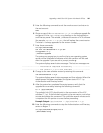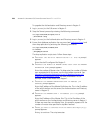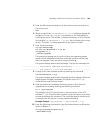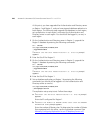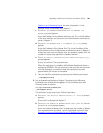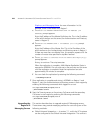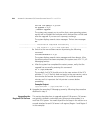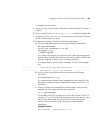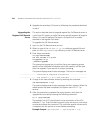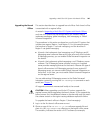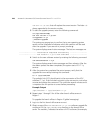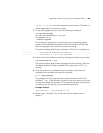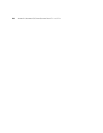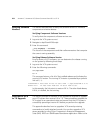Upgrading a Multi-Site VCX System with Branch Offices 245
To upgrade the Call servers:
1 Log on, as root, to the primary Call server and the secondary Call server in
a region.
2 Obtain a copy of the
vcx-callserver-7.1.yc.tar software upgrade file
and place it in the
/opt/installtemp directory on the primary Call server
and on the secondary Call server.
3 Upgrade the primary Call server by following these steps:
a Start the upgrade process by entering the following commands:
cd /opt/installtemp
tar xvf vcx-callserver-7.1.yc.tar
cd upgrade-7.1.yc
./install-upgrade
The system may prompt you to confirm that a new operating system
version will be installed and indicates which disk partition will be used
after the upgrade. If you see such a prompt, answer y.
The system displays several status messages. The last two messages
are:
------------------- Installation Completed Successfully -------------------
------------------- VCX version 7.1.yc is now available -------------------
b Switch to the new software version by entering the following
command:
vcx-switchversion 7.1.yc
The system displays several status messages and then reboots. After
the reboot process has been completed, the system starts VCX 7.1.y
Call server.
c After the system has completed the restart process, verify that the
upgrade has occurred by entering this command:
ls -l /opt/3com/VCX
The symbolic link (VCX) should point to the new version of the VCX
software (7.1.yc). If the link does not point to the new version, wait a
few minutes and reenter the command. This could take several
minutes and it is important the link pointer is correct before
proceeding.
Example Output
/opt/3com/VCX -> /opt/3com/VCX.7.1.yc