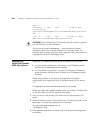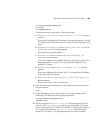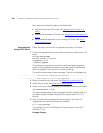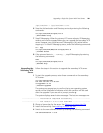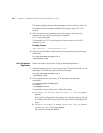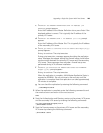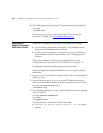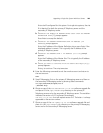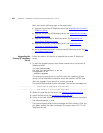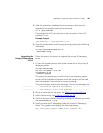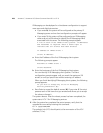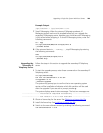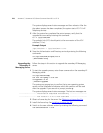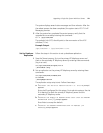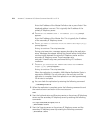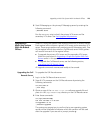266 APPENDIX C: UPGRADING VCX SERVER SOFTWARE FROM V6.0 TO V7.0
Next, execute the following steps in the order listed:
■ Upgrade the primary IP Telephony server. See Upgrading the Primary IP
Telephony Server.
■ Upgrade the primary IP Messaging server. See Upgrading the Primary
IP Messaging Server.
■ Upgrade the secondary IP Telephony server. See Upgrading the
Secondary IP Telephony Server.
■ Upgrade the primary IP Messaging server. See Upgrading the
Secondary IP Messaging Server.
■ Set up database replication on the primary IP Telephony server. See Set
Up Database Replication.
Upgrading the
Primary IP Telephony
Server
Follow the steps in this section to upgrade the primary IP Telephony
server.
1 To start the upgrade process, enter these commands on the primary IP
Telephony server:
cd /opt/installtemp
tar xvf vcx-softswitch-7.0.xc.tar
cd upgrade-7.0.xc
./install-upgrade
The system may prompt you to confirm that a new operating system
version will be installed and indicates which disk partition will be used
after the upgrade. If you see such a prompt, answer y.
The system displays several status messages. The last two messages are:
------------------- Installation Completed Successfully -------------------
------------------- VCX version 7.0.xc is now available -------------------
2 Obtain a license key for the server. See Obtaining a License Key File.
3 Install the license key. See Installing a License Key File
.
4 Switch to the new software version by entering the following command:
vcx-switchversion 7.0.xc
The system displays several status messages and then reboots. After the
the reboot process has been completed, the system starts VCX 7.0.x IP
Telephony services.