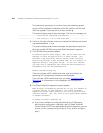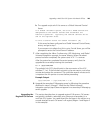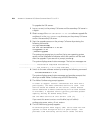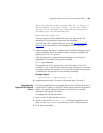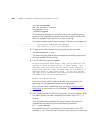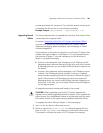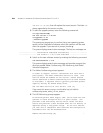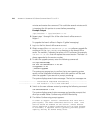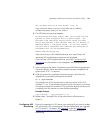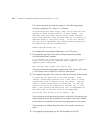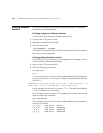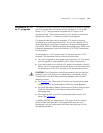210 APPENDIX A: UPGRADING VCX SERVER SOFTWARE FROM V7.0 TO V7.1
minutes and reenter the command. This could take several minutes and it
is important the link pointer is correct before proceeding.
Example Output
/opt/3com/VCX -> /opt/3com/VCX.7.1.xc
9 Repeat steps 1 through 8 for all the other branch office servers in
Region 1.
To upgrade the branch offices in Region 2 (global messaging):
1 Log in to the first branch office server as root.
2 Obtain a copy of the
vcx-softswitch-7.1.xc.tar software upgrade file
and place it in the
/opt/installtemp directory on the branch office
server. The variable
y indicates the version of VCX software (for example,
vcx-all-7.1.3c.tar) that will replace the current version. The letter c is
always appended to the version number.
3 To start the upgrade process, enter the following commands:
cd /opt/installtemp
tar xvf vcx-softswitch-7.1.xc.tar
cd upgrade-7.1.xc
./install-upgrade
The system may prompt you to confirm that a new operating system
version will be installed and indicates which disk partition will be used
after the upgrade. If you see such a prompt, answer y.
The system displays several status messages. The last two messages are:
------------------- Installation Completed Successfully -------------------
------------------- VCX version 7.1.xc is now available -------------------
4 Switch to the new software version by entering the following command:
vcx-switchversion 7.1.xc
The system displays several status messages and provides prompts that
allow you enable Adhoc Conferencing and UPS Monitoring.
5 The Adhoc Conferencing prompt appears:
In order to support "ad-hoc" conferences with more than 3
participants, the Adhoc Conference Service is used. This
service should be enabled on this server, unless another
server dedicated to Adhoc Conferencing will be used instead.
If available, a separate server typically provides greater
capacity and may be shared among sites.