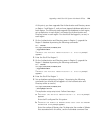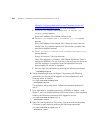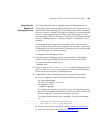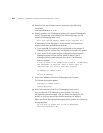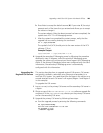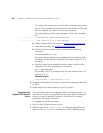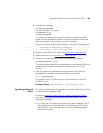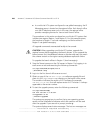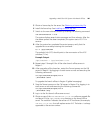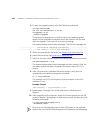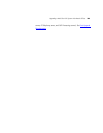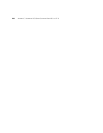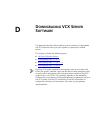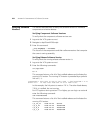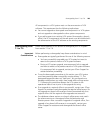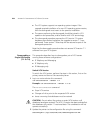Upgrading a Multi-Site VCX System with Branch Offices 287
5 Obtain a license key for the server. See Obtaining a License Key File.
6 Install the license key. See Installing a License Key File
.
7 Switch to the new software version by entering the following command:
vcx-switchversion 7.0.xc
The system displays several status messages and then reboots. After the
the reboot process has been completed, the system starts VCX 7.0.x
services.
8 After the system has completed the restart process, verify that the
upgrade has occurred by entering this command:
ls -l /opt/3com/VCX
The symbolic link (VCX) should point to the new version of the VCX
software (7.0.xc).
Example Output
/opt/3com/VCX -> /opt/3com/VCX.7.0.xc
9 Repeat steps 2 through 8 for all the other branch office servers in
Region 1.
10 After upgrading all the branches, restart the Tomcat process on the Call
servers in Region 1 by logging in to each server as root and executing the
following commands:
cd /opt/3com/VCX/scripts/rc3.d
./S70tomcat start
To upgrade the branch offices in Region 2 (global messaging):
1 Stop the Tomcat process on the Call servers in Region 2 by logging in to
each server as root and executing the following commands:
cd /opt/3com/VCX/scripts/rc3.d
./S70tomcat stop
2 Log in to the first branch office server as root.
3 Obtain a copy of the
vcx-softswitch-7.0.xc.tar software upgrade file
and place it in the
/opt/installtemp directory on the branch office
server. The variable
x indicates the version of VCX software (for example,
vcx-all-7.0.3c.tar) that will replace version 6.0. The letter c is always
appended to the version number.