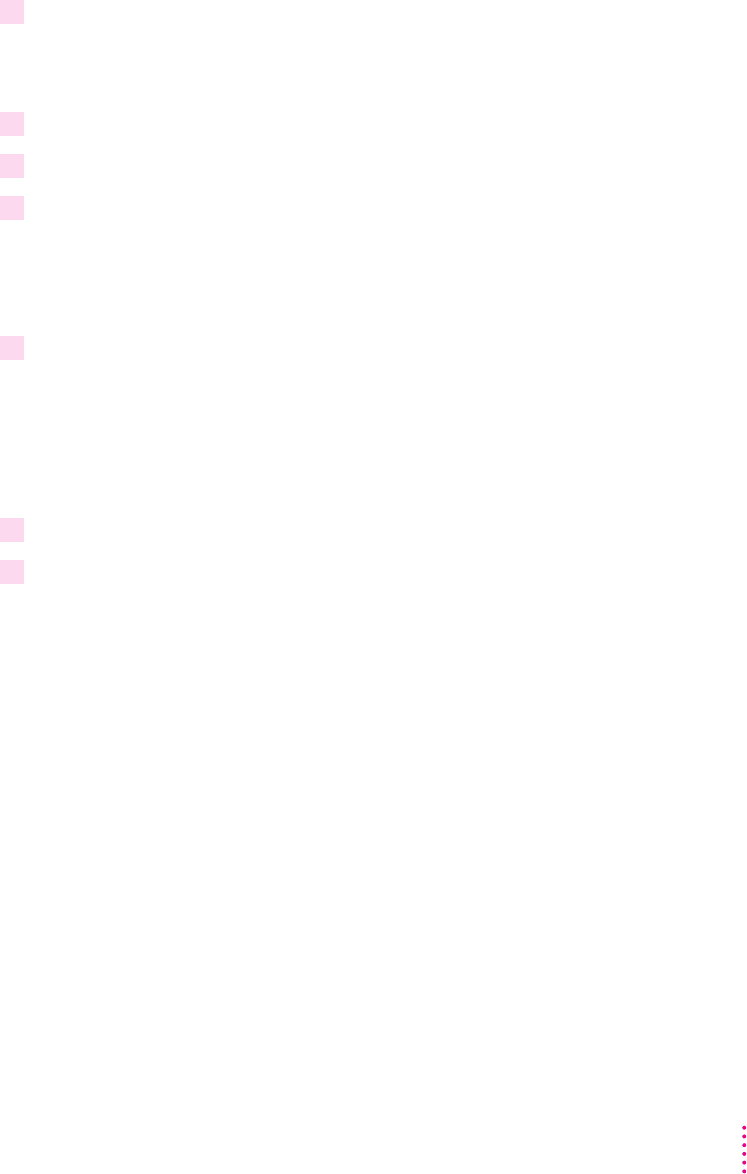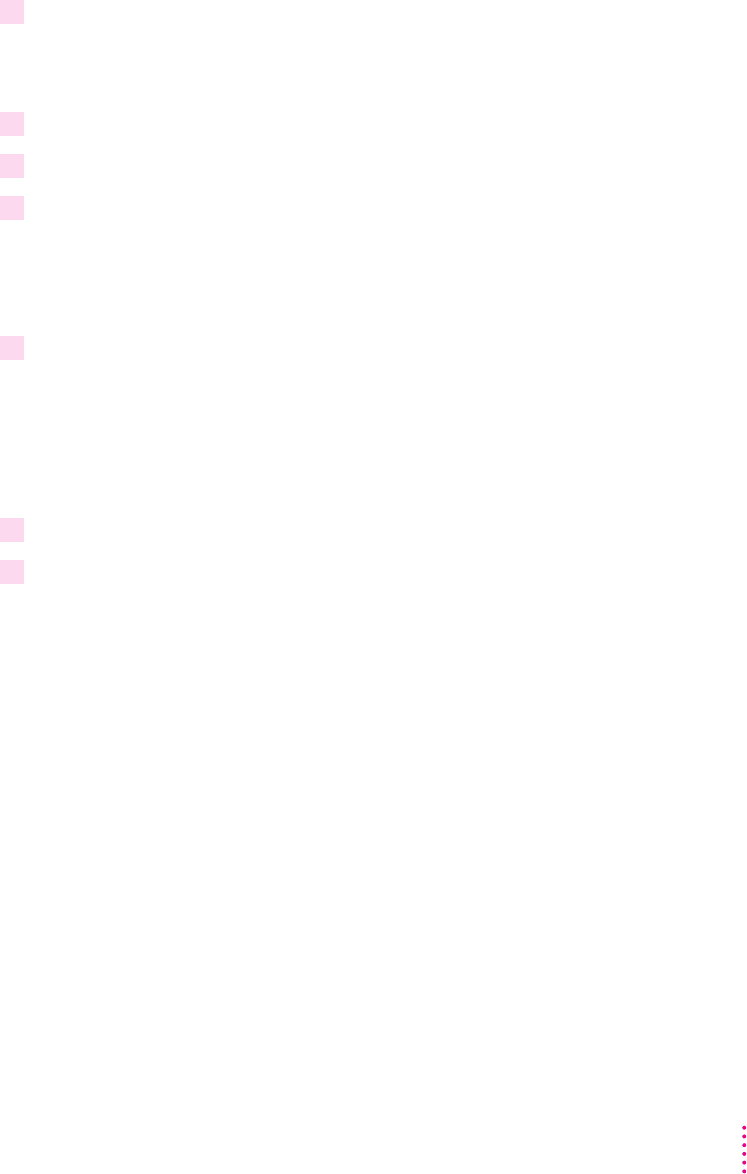
2 Start Windows.
Before installing the software, make sure the Windows Control Panel and
Printers control panel are closed.
3 Insert
LaserWriter Disk 1 for Windows 3.1
into a floppy disk drive.
4 From the Windows Program Manager, choose Run from the File menu.
5 Type
a:\setup
or
b:\setup
(depending on which drive holds your installation
disk) in the command line field and click OK.
After a few moments, a message appears telling you to close all other
applications before continuing with this installation.
6 Click Continue if you have no other open applications.
If you have open applications, click Exit to stop this installation. Close all
other applications and start the installation process again.
A message appears that lets you view the README.WRI file for late-
breaking news.
7 Click Yes to view the README.WRI file.
8 When you have finished reading the README.WRI file, choose Exit from the File menu in
the Microsoft Write application.
A dialog box appears that allows you to select Express Installation, Custom
Installation, Printer Driver Only, or De-Install.
Express Installation installs all the software you need. It creates the Apple
LaserWriter Software program group and installs within it the PostScript
printer driver, a ReadMe file, and the Apple LaserWriter Utility for Windows,
which you use to name the printer and perform various printer administrative
functions.
Custom Installation lets you specify what portions of the software you would
like to install.
Printer Driver Only installs only the PostScript printer driver and printer
description files.
De-Install lets you remove previously installed LaserWriter software.
75
Setting Up the Printer for Windows, DOS, and NetWare Users