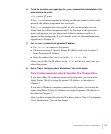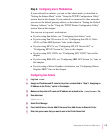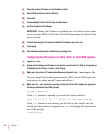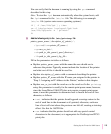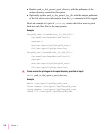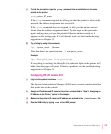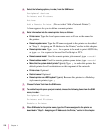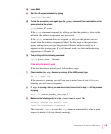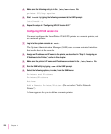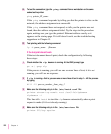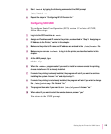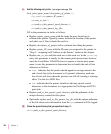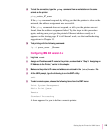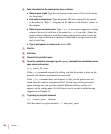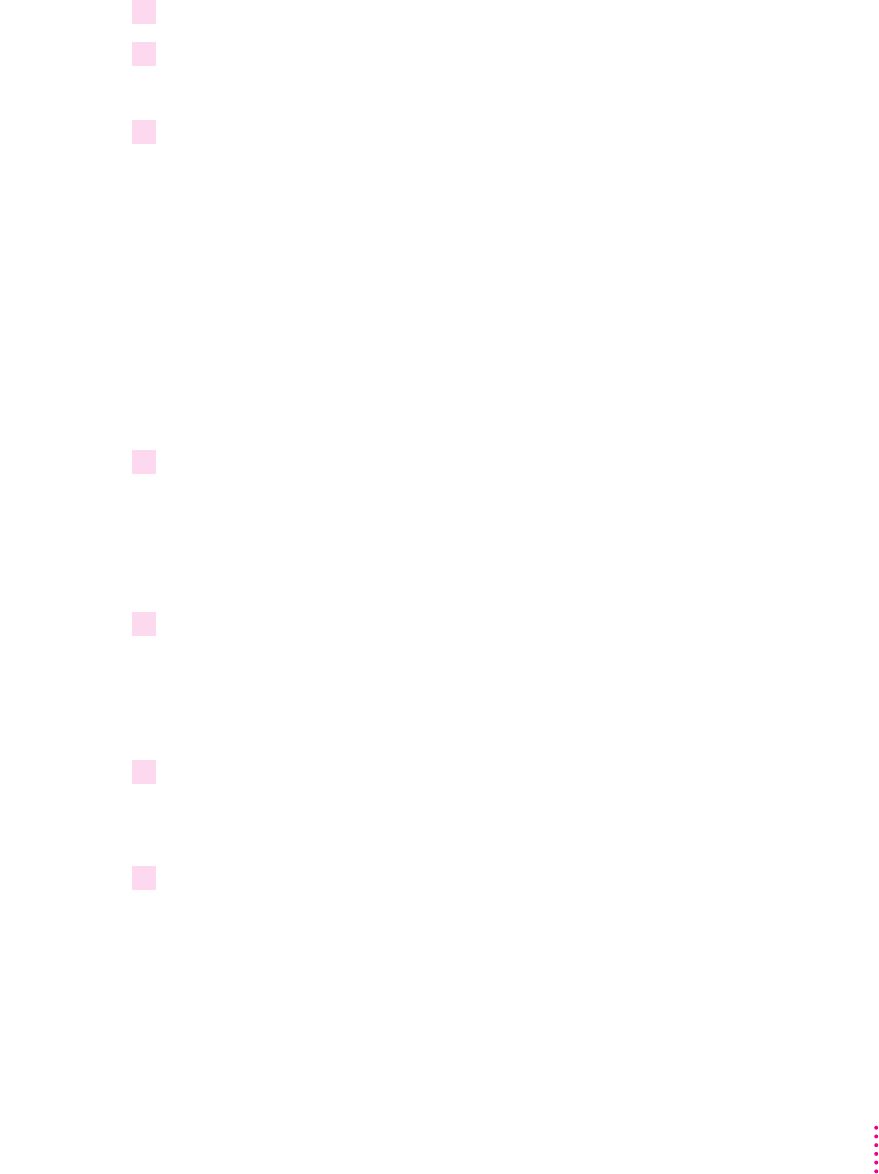
119
Setting Up the Printer for UNIX Users
10 Leave SAM.
11 Start the LP request scheduler by typing
/usr/lib/lpsched
12 To test the connection, once again type the
ping
command from a workstation on the
same subnet as the printer:
ping printer_IP_name
If the
ping command responds by telling you that the printer is alive on the
network, the address assignment was successful.
If the
ping command does not respond, or tells you the printer was not
found, then the address assignment failed. Try the steps in this procedure
again, making sure you type the printer’s Ethernet address exactly as it
appears on the startup page. If it still doesn’t work, see the troubleshooting
suggestions in Chapter 13.
13 Test printing with the following command:
lp -d queue_name filename
If the test print doesn’t work
If the test document doesn’t print, follow these steps:
1 Check whether the
rlp
daemon is running. At the UNIX prompt, type
ps -e | grep rlp
If the process is running, you will see one or more lines of text; if it is not
running, you will see no response.
2If
rlp
is running—that is, you saw one or more lines of text in step 1— kill the process
by typing
kill -15 process_number_ from_step_1
3 Make sure the following entry is in the
/etc/inetd.conf
file:
printer stream tcp nowait root
/usr/lib/rlpdaemon rlpdaemon -i
This line tells inetd to start the rlp daemon automatically when a print
request is made (if it’s not already running).