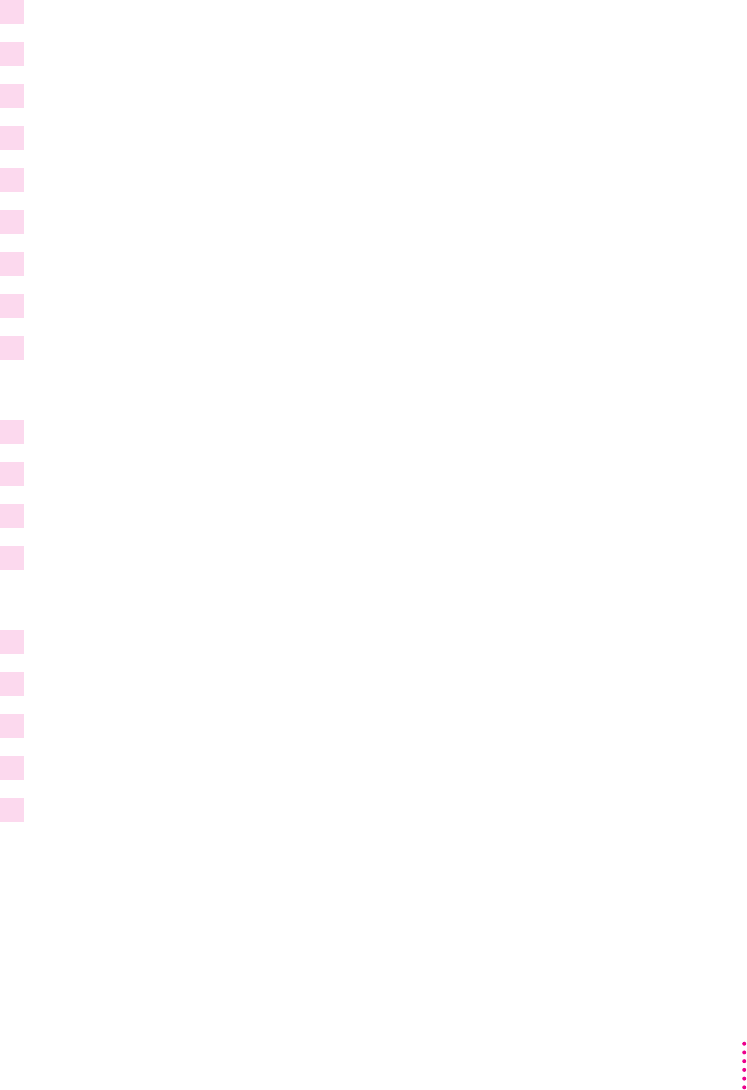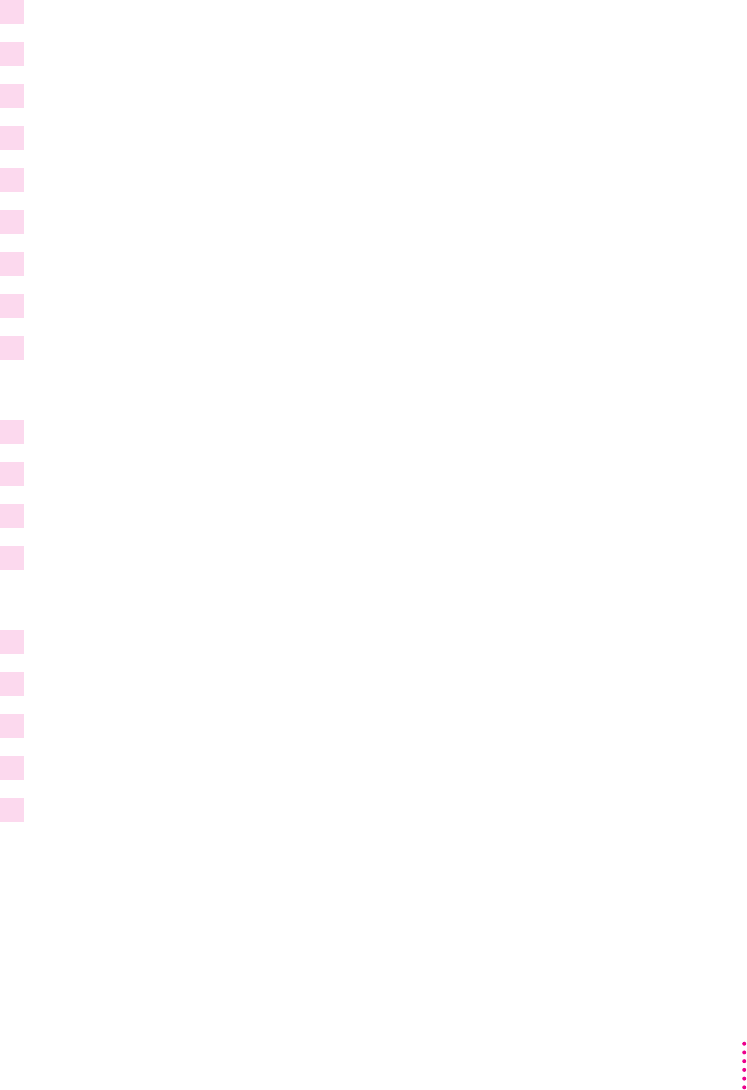
Step 4: Setting up the PostScript printer driver for NetWare
For Windows 95
1 Click the Start icon on the Task-Bar and select Printer Settings.
2 Select the printer you want to use.
3 Select Properties from the File menu.
4 Click the Detail Property tab.
5 Click Add Port.
6 Click Browse to view the available print queues that have been defined with PCONSOLE.
7 Select the print queue you want to use and click OK.
8 Click OK again.
9 Click OK to close the Property dialog box.
For Windows 3.1
1 In Windows, double-click Control Panel.
2 Double-click Printers.
3 Select the printer you want to use.
4 Click Connect.
The Connect dialog box opens.
5 Click Network. The NetWare Printer Connections dialog box opens.
6 Select the queue and the port the printer is assigned to.
7 Click Capture, then click Close to close the dialog box.
8 Select the queue and port combination you specified in step 6 and click OK.
9 In the Printer control panel, select the LaserWriter 12/640 PS as the default printer and
click Close.
93
Setting Up the Printer for Windows, DOS, and NetWare Users