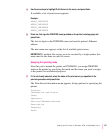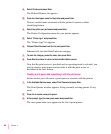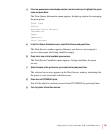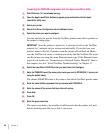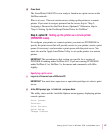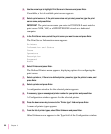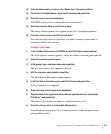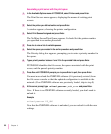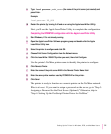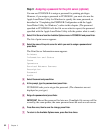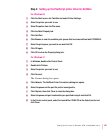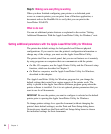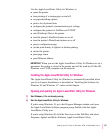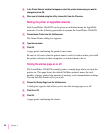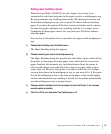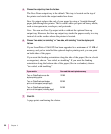9 Type
load pserver print_server
(the name of the print server just created) and
press Enter.
Example
load pserver PS_486
10 Restart the printer (by turning it off and on or using the Apple LaserWriter Utility).
Next, you’ll use the Apple LaserWriter Utility to complete the configuration.
Completing the RPRINTER configuration with the Apple LaserWriter Utility
1 Start Windows, if it’s not already running.
2 Open the Apple LaserWriter Software program group and double-click the Apple
LaserWriter Utility icon.
3 Select the printer to configure and click OK.
4 Choose Print Server Configuration from the Network menu.
5 Click the LaserWriter 12/640 PS printer you want, then click Configure.
Use the printer’s NetWare printer name to identify the printer to configure.
6 Click Remote Printer.
7 Enter the name of the print server NLM in the Remote Printer Name field.
8 Enter the same printer number used by PCONSOLE for this printer.
9 Click Send.
The printer is ready to function as a remote printer on the NetWare network.
What to do next: If you want to assign a password on the server, go to “Step 3:
Assigning a Password for the Print Server (Optional).” Otherwise, skip to
“Step 4: Setting Up the PostScript Printer Driver for NetWare.”
91
Setting Up the Printer for Windows, DOS, and NetWare Users