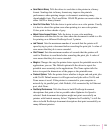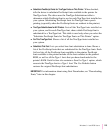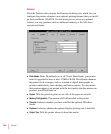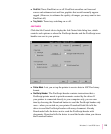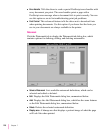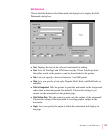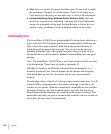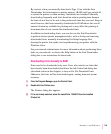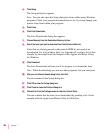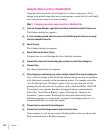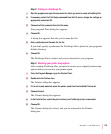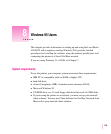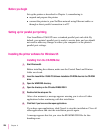By contrast, when you manually download a Type 1 font with the Font
Downloader, the font remains in printer memory (RAM) until you switch off
or restart the printer or when memory limitations are exceeded. Manually
downloading frequently used fonts therefore reduces printing time because
the fonts do not have to be sent to the printer each time they are used. Keep in
mind, however, that fonts manually downloaded to RAM reduce the overall
amount of memory available for printing and so may affect the printing of
documents that do not contain the downloaded fonts.
In addition to downloading fonts, you can also use the Font Downloader
to perform various printer management tasks, such as listing and removing
downloaded fonts, manually downloading PostScript language files,
clearing the printer font cache, and resynchronizing your printer with the
Windows driver.
See your network administrator for more information about performing these
tasks on your network, or choose the Help button in the Font Downloader
dialog box to see instructions for these tasks.
Downloading fonts manually to RAM
Fonts need to be downloaded only once. Users who want to use fonts that
have already been downloaded should use the Job Control tab dialog box
(described earlier in this chapter) to turn on Do Not Download Fonts.
Otherwise, the fonts will be downloaded again, wasting time and system
resources.
1 From the Program Manager, open the Control Panel.
2 Double-click the Printers icon.
The Printers dialog box appears.
3 If it is not already selected, select the LaserWriter 12/640 PS from the Installed
Printers list.
219
Windows 3.1 and DOS Users