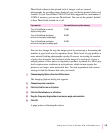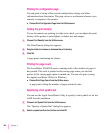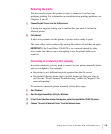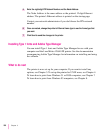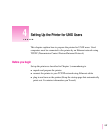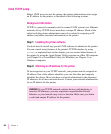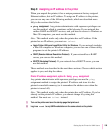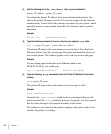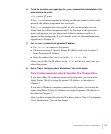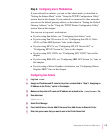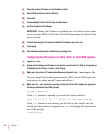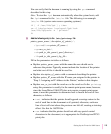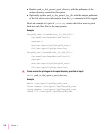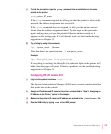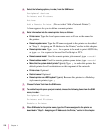6 To test the connection, once again type the
ping
command from a workstation on the
same subnet as the printer:
ping printer_IP_name
If the
ping command responds by telling you that the printer is alive on the
network, the address assignment was successful.
If the
ping command does not respond, or tells you the printer was not
found, then the address assignment failed. Try the steps in this procedure
again, making sure you type the printer’s Ethernet address exactly as it
appears on the startup page. If it still doesn’t work, see the troubleshooting
suggestions in Chapter 13.
7 Use
telnet
to make this the permanent IP address.
m Use telnet to connect to the printer.
m Choose menu item 4, Specify Printer IP Address, and set it to option 2,
Enter Permanent IP Address.
m Enter the address that you
’
ve set in the /etc/hosts file.
Unless you do this, the IP address set by
ping will be lost every time you
reboot the printer.
8 Skip to “Step 4: Configuring Users’ Workstations,” later in this chapter.
Printer IP address assignment, option B: Using Mac OS or Windows utilities
If you have a Mac OS computer connected to the printer, you can use the
Apple Printer Utility to assign the printer’s IP address, as described in
Chapter 2.
If you have a Windows computer connected to the printer, you can use the
Apple LaserWriter Utility for Windows to assign the printer’s IP address, as
described in Chapter 3.
After you have assigned the printer’s IP address, skip to “Step 4: Configuring
Users’ Workstations,” later in this chapter.
111
Setting Up the Printer for UNIX Users