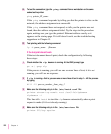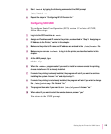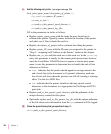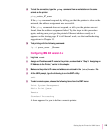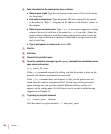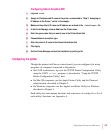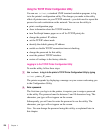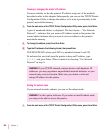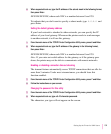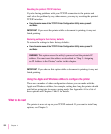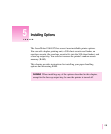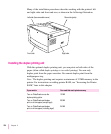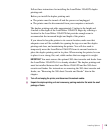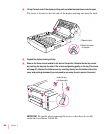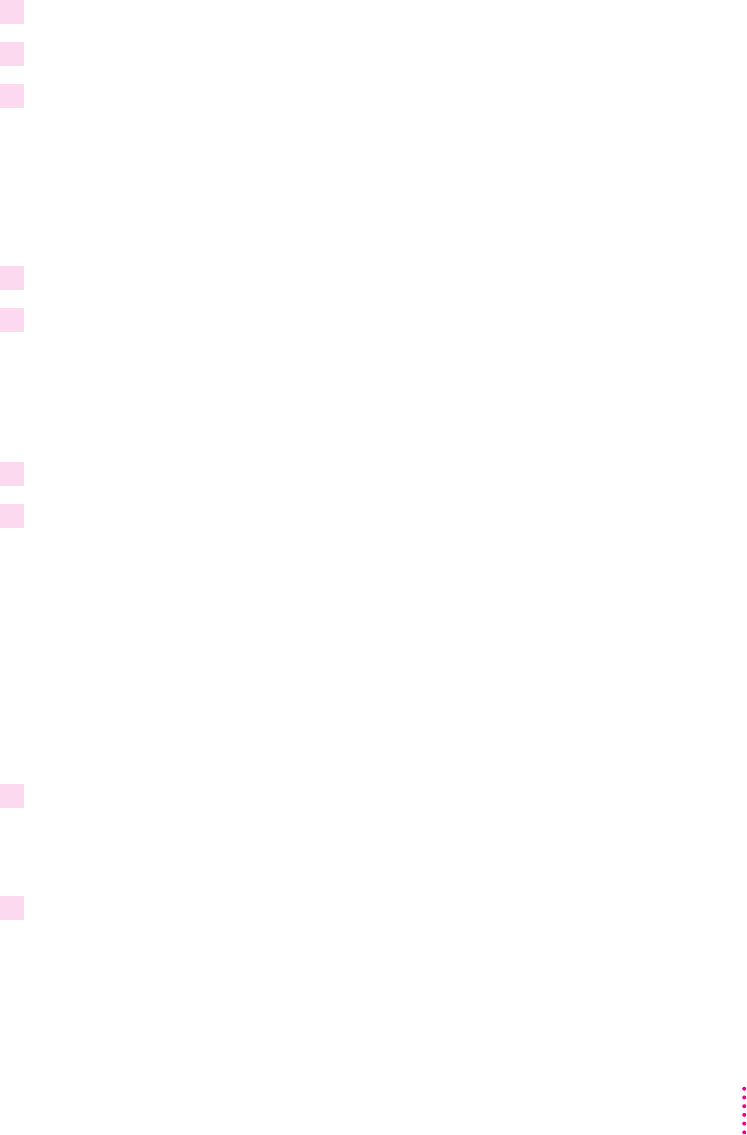
Quitting the Configuration Utility
1 Go to the main menu of the TCP/IP Printer Configuration Utility.
2 Press Enter.
3 If you’re asked if you want to save changes, type
Y
and press Enter to save the
changes, or just press Enter to discard the changes.
Printing the configuration page
The configuration page shows setup information for the printer itself and for
all of the network interfaces.
1 Go to the main menu of the TCP/IP Printer Configuration Utility.
2 Type
1
and press Enter.
Displaying information about the printer’s TCP/IP interface
To see information displayed on your screen about the printer’s TCP/IP
interface, follow these steps:
1 Go to the main menu of the TCP/IP Printer Configuration Utility.
2 Type
2
and press Enter.
Turning the banner page feature on or off
The banner page feature prints an identification page at the beginning of each
document. The banner page is printed using the PostScript page description
language, so turn it on only if the printer’s TCP/IP interface is set up to
receive PostScript language print jobs, as it is by default.
To turn the banner page feature on or off for all jobs sent through the TCP/IP
interface, follow these steps:
1 From the main menu of the TCP/IP Printer Configuration Utility menu, press 3 and Enter.
A pair of numbered choices is displayed: one to turn the feature on, the other
to turn it off.
2 Type the number of your choice and press Enter.
129
Setting Up the Printer for UNIX Users