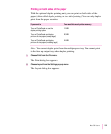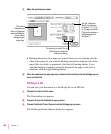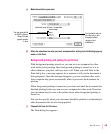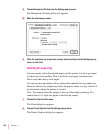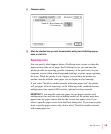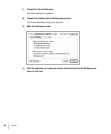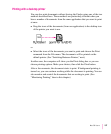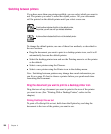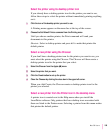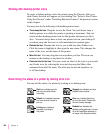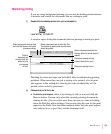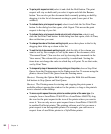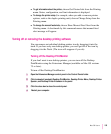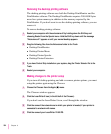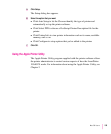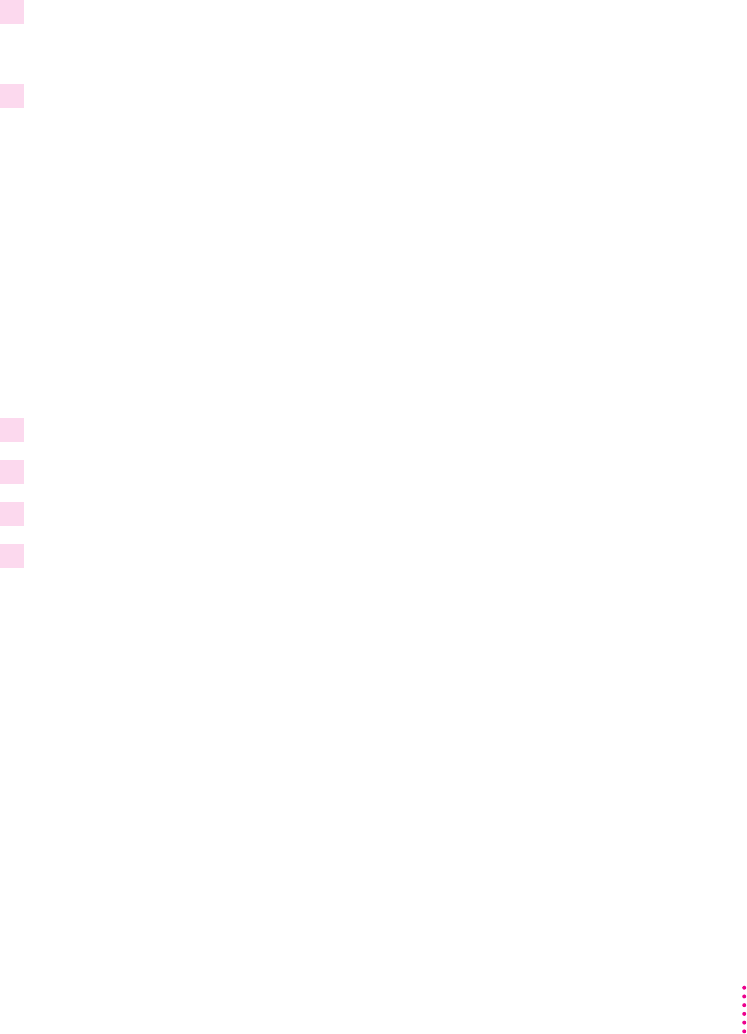
Select the printer using its desktop printer icon
If you already have a desktop printer icon for the printer you want to use,
follow these steps to select the printer without immediately printing anything
on it:
1 Click the icon of the desktop printer you want to use.
A Printing menu appears on the menu bar at the top of the screen.
2 Choose the Set Default Printer command from the Printing menu.
Until you choose another printer, the Print command will send your
documents to this printer.
Shortcut: Select a desktop printer and press x-l to make that printer the
default printer.
Select a new printer using the Chooser
If you don’t have a desktop printer icon for the printer you want to use, you
must select the printer using the Chooser. The Chooser will then create a
desktop printer icon for the printer that you select.
1 Select the Chooser from the Apple (
K
) menu.
2 Select the printer that you want.
3 Click the Create button to set up the printer.
4 Close the Chooser by clicking the close box in the upper-left corner.
When you click Create, the Chooser creates a desktop printer icon for the
printer you selected.
Select a new printer from the Printer icon in the desktop menu
A printer icon is created next to the Help menu when you install the
LaserWriter software. Only printers that have desktop icons associated with
them are listed in the Printer menu. Selecting a printer from this menu makes
that printer the default printer.
189
Mac OS Users