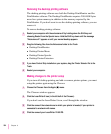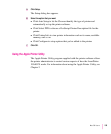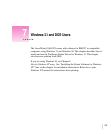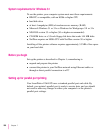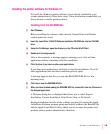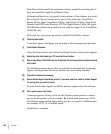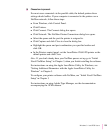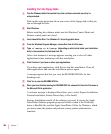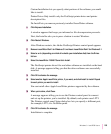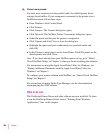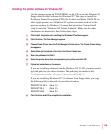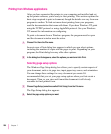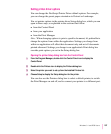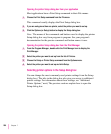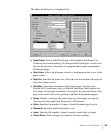Installing from the floppy disks
1 Find the Windows disks that contain the printer software and make sure they’re
write-protected.
Slide up the write-protection tab in one corner of the floppy disk so that you
can see through the hole.
2 Start Windows.
Before installing the software, make sure the Windows Control Panel and
Printers control panel are closed.
3 Insert
LaserWriter Disk 1 for Windows 3.1
into a floppy disk drive.
4 From the Windows Program Manager, choose Run from the File menu.
5 Type
a:\setup or b:\setup
(depending on which drive holds your installation
disk) in the command line field and click OK.
After a few moments, a message appears warning you to close all other
applications before continuing with this installation.
6 Click Continue if you have no other open applications.
If you have open applications, click Exit to stop this installation. Close all
other applications and start the installation process again.
A message appears that lets you view the README.WRI file for late-
breaking news.
7 Click Yes to view the README.WRI file.
8 When you have finished reading the README.WRI file, choose Exit from the File menu in
the Microsoft Write application.
A welcome message is displayed that allows you to select Express Installation,
Custom Installation, Printer Driver Only, or De-Install.
Express Installation installs all the software you need. It creates the Apple
LaserWriter Software program group and installs within it the PostScript
driver, a ReadMe file, and the Apple LaserWriter Utility for Windows, which
you use to name the printer and perform various printer administrative
functions.
202
Chapter 7