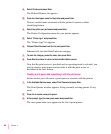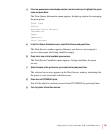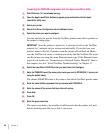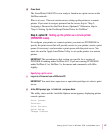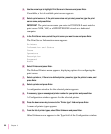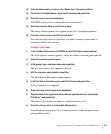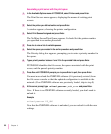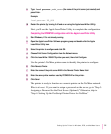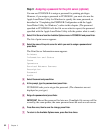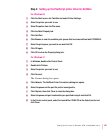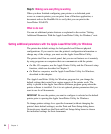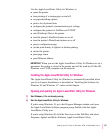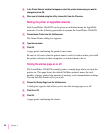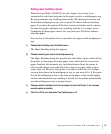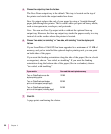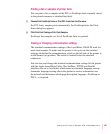Step 3: Assigning a password for the print server (optional)
You can use PCONSOLE to assign a password for printing privileges.
However, if you assign a password in PCONSOLE, you must also use the
Apple LaserWriter Utility for Windows to specify the same password, as
described in “Completing the PSERVER Configuration with the Apple
LaserWriter Utility for Windows,” earlier in this chapter. (The password
specified in PCONSOLE tells the file server what to expect; the password
specified with the Apple LaserWriter Utility tells the printer what to send.)
1 Select Print Servers from the Available Options menu in PCONSOLE and press Enter.
The list of print servers appears.
2 Select the name of the print server for which you want to assign a password and
press Enter.
The Print Server Information menu appears.
Printers
Information and Status
Users
Operators
Serviced Netware Servers
Description
Password
Audit
3 Select Password and press Enter.
4 At the prompt, type the password and press Enter.
PCONSOLE asks you to retype the password. (The characters are not
displayed as you type.)
5 Retype the password and press Enter.
IMPORTANT
Record the password for later use. If multiple file servers will be
served by the same printer, the same password must be used on each server.
6 Press Esc once; then to save the change, press Enter.
7 To return to the Available Options menu, press Esc three times.
92
Chapter 3