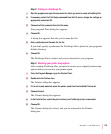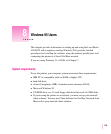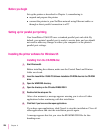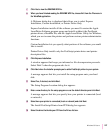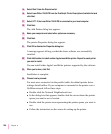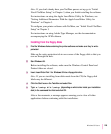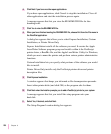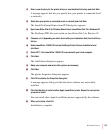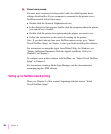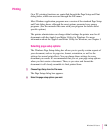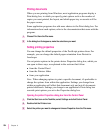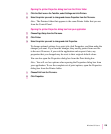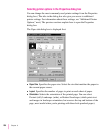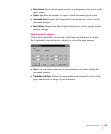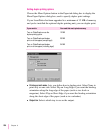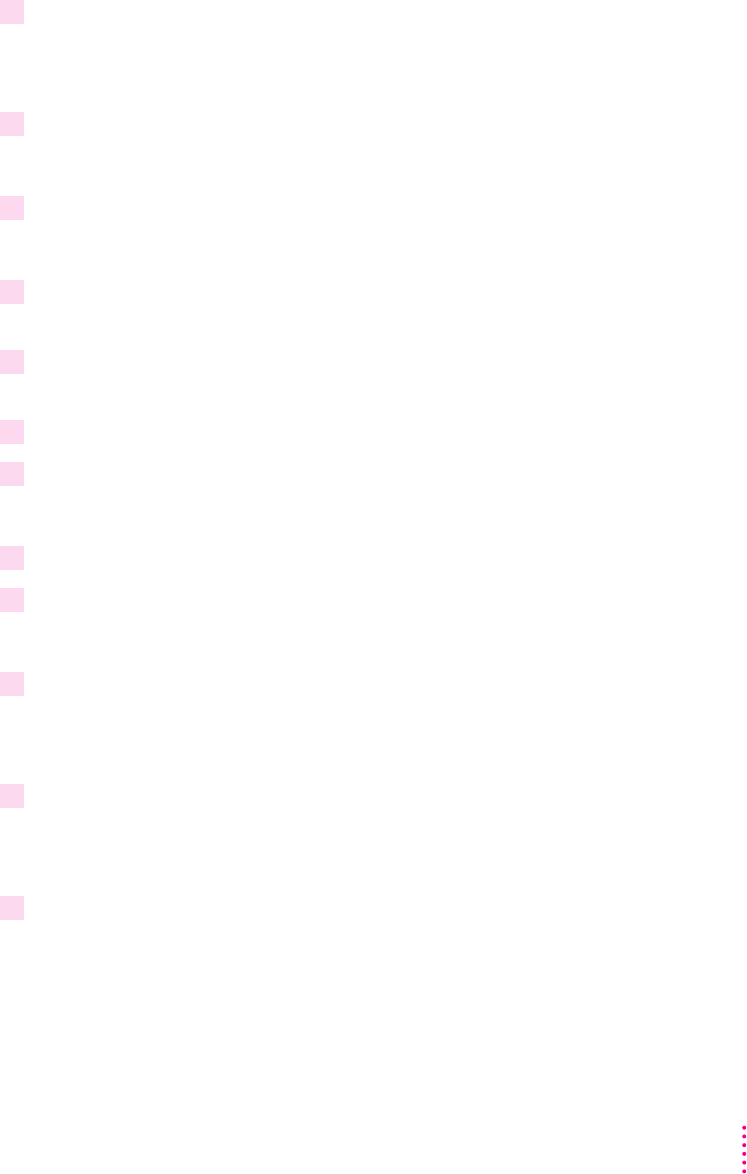
12 Enter a new directory for the printer drivers or use the default directory and click Next.
A message appears that lets you specify how your printer is connected (local
or network).
13 Select how your printer is connected (local or network) and click Next.
The Install PostScript Printer from PPD dialog box appears.
14 Eject
LaserWriter Disk 2 for Windows 95
and insert
LaserWriter Disk 3 for Windows 95.
The PostScript PPD files are located on LaserWriter Disk 3 for Windows 95.
15 Choose a: or b: (depending on which drive holds your installation disk) from the Drives
list box.
16 Select LaserWriter 12/640 PS from the PostScript Printer Drivers Available list and
click Next.
17 Select LPT1 if the LaserWriter 12/640 PS is connected to your local computer.
18 Click Next.
The Add Printer dialog box appears.
19 Name your computer and select other options as necessary.
20 Click Next.
The printer Properties dialog box appears.
21 Click OK to dismiss the Properties dialog box.
A message appears telling you that the driver software was successfully
installed.
22 Click Add Another to install another Apple LaserWriter printer. Repeat for each printer
you want to install.
You can install other Apple LaserWriter printers supported by the software.
23 When you’re done, click Exit.
Installation is complete.
231
Windows 95 Users