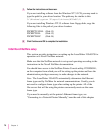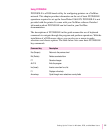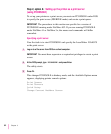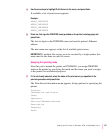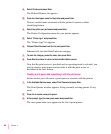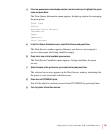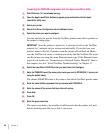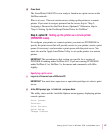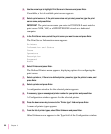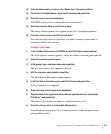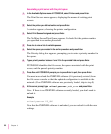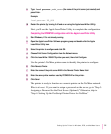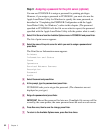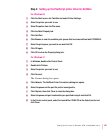Completing the PSERVER configuration with the Apple LaserWriter Utility
1 Start Windows, if it’s not already running.
2 Open the Apple LaserWriter Software program group and double-click the Apple
LaserWriter Utility icon.
3 Select your printer.
4 Select Print Server Configuration from the Network menu.
5 Select the printer you want to configure.
You can identify the printer from the NetWare printer name that is printed on
the printer’s startup page.
IMPORTANT
After the printer is turned on, it advertises itself on the NetWare
network for 5 minutes only to reduce network traffic. If you don’t see your
printer’s name in the list of printers, turn the printer off and back on. Make
sure the NetWare file server is running and verify that the NetWare file server
and the printer are using the same Ethernet frame type. If the Ethernet frame
types do not match, see “Connecting to a Network Printer Manually,” later in
this chapter. See also “Novell NetWare Troubleshooting” in Chapter 13.
6 Select the LaserWriter 12/640 PS printer you want, then click Configure.
7 Enter the PSERVER name (the same printer name you used in PCONSOLE, if you are not
using the default name).
The default PSERVER name is the same as the default NetWare printer name.
8 Enter the same NetWare password that you entered with PCONSOLE.
9 Enter the names of file servers that the printer will service.
10 Press Add.
11 Press OK.
12 Enter the queue scan time.
The queue scan time is the number of milliseconds that the printer will wait
before checking each file server that it can access.
86
Chapter 3