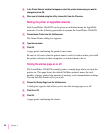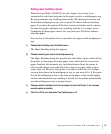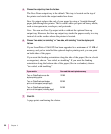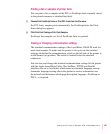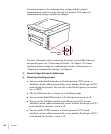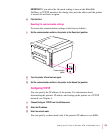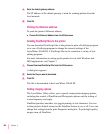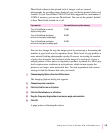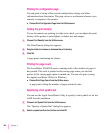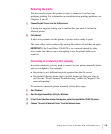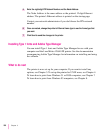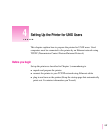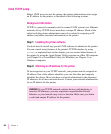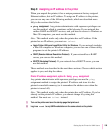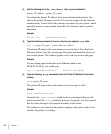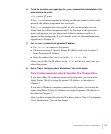Printing the configuration page
You can print a listing of the current configuration settings and other
information about the printer. This page serves as a reference whenever you
connect a computer to the printer.
m
Choose Print Configuration Page from the Utilities menu.
Setting the print density
If your documents are printing too light or too dark, you can adjust the print
density of the printer to print lighter or darker text and images.
1 Choose Print Density from the Utilities menu.
The Print Density dialog box appears.
2 Drag the slider to increase or decrease the print density.
3 Click Set.
A page prints confirming the choice.
Printing the page count
The LaserWriter 12/640 PS stores a running total of the number of pages it
has printed. This total is printed on the startup page when you start the
printer (if the startup page option is turned on). You can also print it using
the Apple LaserWriter Utility for Windows.
m
Choose Print Page Count from the Utilities menu.
A page prints listing the number of pages printed to date.
Specifying a font symbol set
You can use the Apple LaserWriter Utility to specify a font symbol set for use
in HP LaserJet emulation.
1 Choose Font Symbol Set from the Utilities menu.
The “Specify a Symbol Set” dialog box appears.
2 Select a symbol set from the list box and click OK.
104
Chapter 3