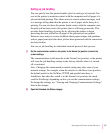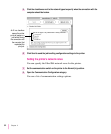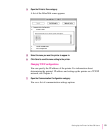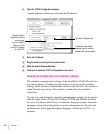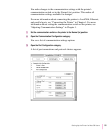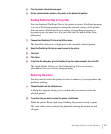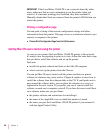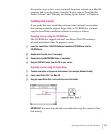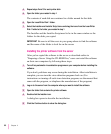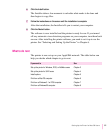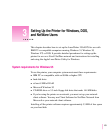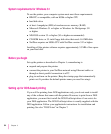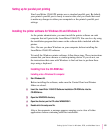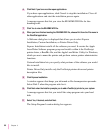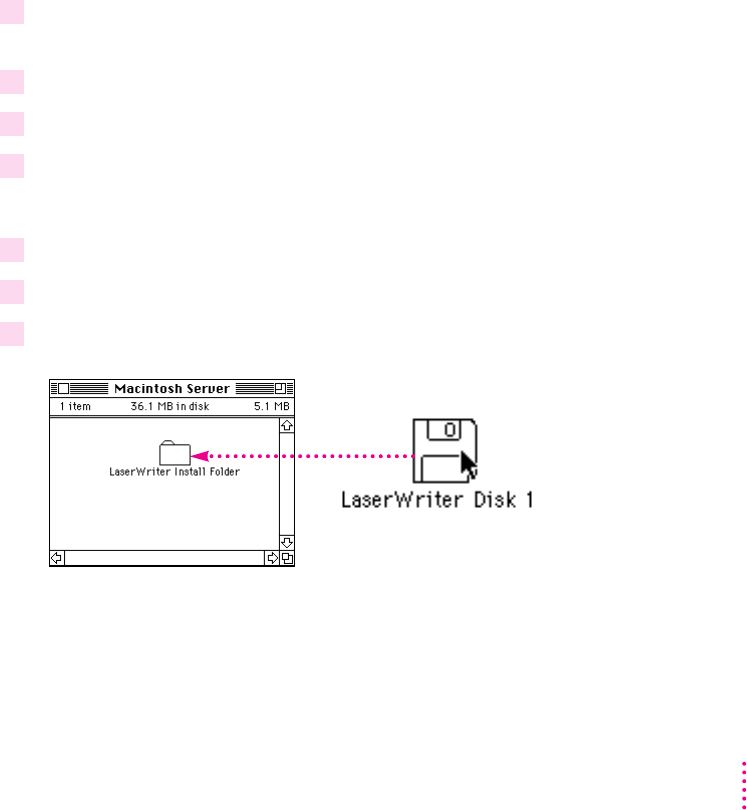
For specific steps on how a user can install the printer software on a Mac OS
computer and set up the printer from the Chooser, refer to “Installing the
Printer Software” and “Selecting and Setting Up the Printer” in Chapter 6.
Installing onto a server
If you prefer that users install their software from a network server rather
than passing around the original floppy disks or CD-ROM disc, you must
copy the LaserWriter installation software to a server as follows:
Preparing a server using the CD-ROM disc
The CD-ROM disc shipped with the LaserWriter 12/640 PS contains a
network installation folder. To prepare a server:
1 Insert the
LaserWriter 12/640 PS Software Installation
CD-ROM disc into the
CD-ROM drive.
2 Double-click the disc icon, if necessary.
3 Double-click the MACINTOSH folder, if necessary.
4 Drag the INSTALL folder from the CD to your server.
Preparing a server using the floppy disks
1 Create a new folder on the server and rename it (for example, Network Install).
2 Insert
LaserWriter Disk 1 for Mac OS.
3 Drag the LaserWriter Disk 1 icon onto the icon of the folder.
IMPORTANT
You must drag the disk icon rather than copy the contents of the
disk directly.
59
Setting Up the Printer for Mac OS Users