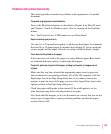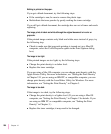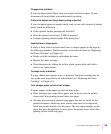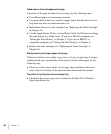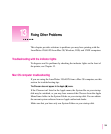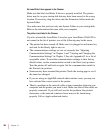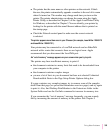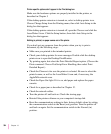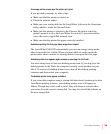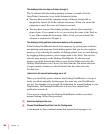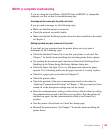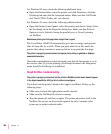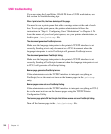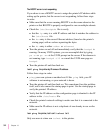A message on the screen says the printer can’t print.
If you get such a message, try these steps:
m Make sure that the printer is turned on.
m Check the network cables.
m Make sure your startup disk has the LaserWriter 8 driver in the Extensions
folder, which is inside the System Folder.
m Make sure the printer is selected in the Chooser. Be sure to select the
printer’s name as well as the LaserWriter 8 icon and, if your network has
zones, the correct AppleTalk network zone.
m Make sure that the printer has paper correctly installed.
Sometimes printing the first page takes longer than I expect.
The LaserWriter 12/640 PS automatically goes into an energy-saving mode
after it’s been idle for a while. When you print while it’s in this mode, the
printer takes about a minute to warm up before it can print the first page.
A desktop printer icon appears again as soon as you drag it to the Trash.
You must always have at least one desktop printer icon. If you drag your last
desktop printer to the Trash, the computer instantly create another one just
like it. To remove all desktop printer icons, turn off the desktop printing
extension and then restart your computer.
The desktop printer icons appear as folders.
If you restart the computer using a startup disk that doesn’t contain up-to-date
LaserWriter printing software, your desktop printer icons will appear as
folders. Though they won’t work as usual, they will return to normal when
you restart from the correct startup disk. You may also install the software on
the new startup disk.
305
Fixing Other Problems