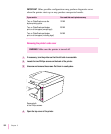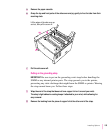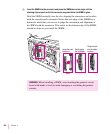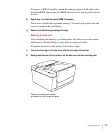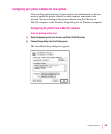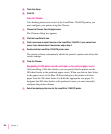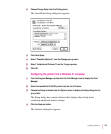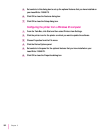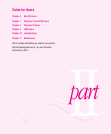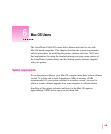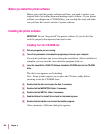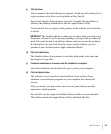3 Click Auto Setup.
4 Click OK.
From the Chooser
If no desktop printer icon exists for the LaserWriter 12/640 PS printer, you
must configure your printer using the Chooser.
1 Choose the Chooser from the Apple menu.
The Chooser dialog box appears.
2 Click the LaserWriter 8 icon.
3 Click a zone name to select the zone of the LaserWriter 12/640 PS, if your network has
zones. If you network doesn’t have zones, skip to step 4.
4 Double-click the LaserWriter 12/640 PS printer name.
The printer software automatically checks the printer’s options and selects the
correct settings.
5 Close the Chooser.
Designating the 500-sheet cassette and feeder as the preferred paper source
After installing a 500-sheet feeder, you can specify that the printer use the
500-sheet feeder as the preferred paper source. When you choose Auto Select
as the paper source in the Mac OS Print dialog box, the printer will draw
paper from the 500-sheet feeder if it holds the appropriate size paper. To
designate the 500-sheet feeder as the preferred source, you must manually
configure the printer software.
1 Select the desktop printer icon for the LaserWriter 12/640 PS printer.
160
Chapter 5