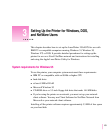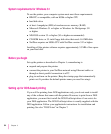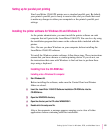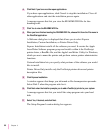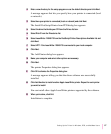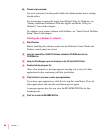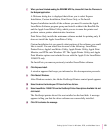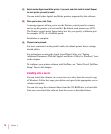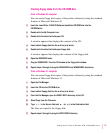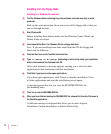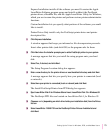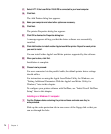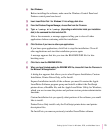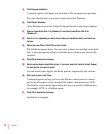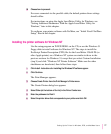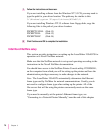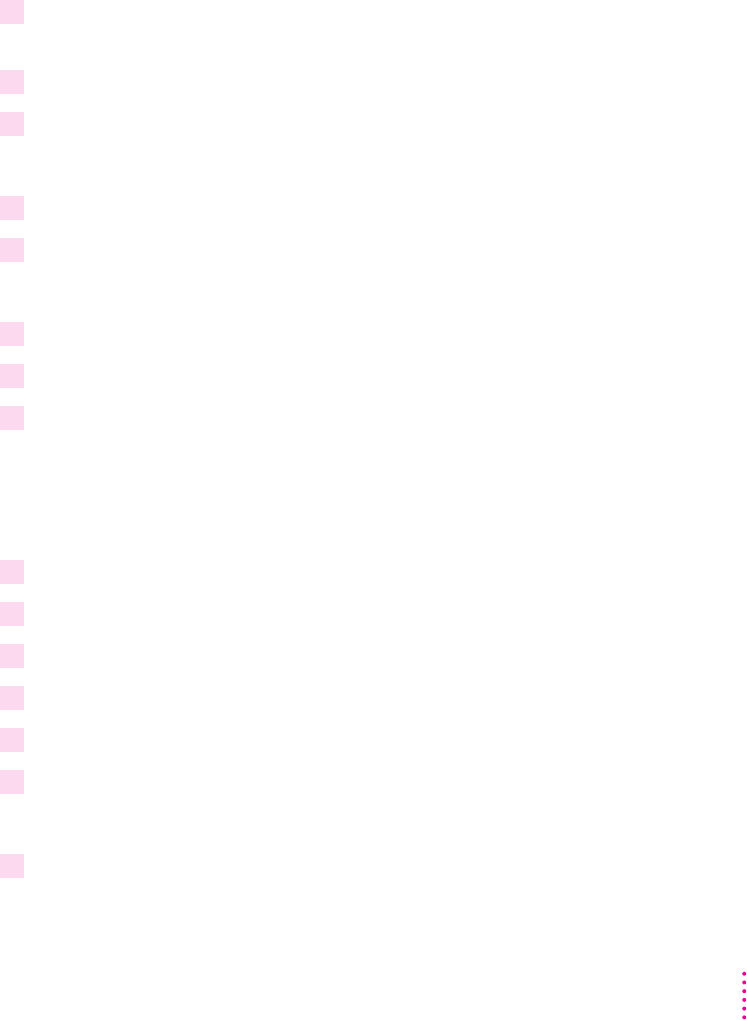
Creating floppy disks from the CD-ROM disc
From a Windows 95 computer
You can create floppy disk copies of the printer software by using the standard
features of Microsoft Windows 95.
1 Insert the
LaserWriter 12/640 PS Software Installation
CD-ROM disc into the
CD-ROM drive.
2 Double-click the My Computer icon.
3 Double-click the drive that holds your CD.
A window appears that displays the contents of the CD.
4 Insert a blank floppy disk into the a: drive (or b: drive).
5 Double-click the drive that holds your floppy disk.
A window appears that displays the contents of the floppy disk.
6 Open the WINDOWS folder.
7 Drag the WIN95\DISK1 from the CD window to the floppy disk window.
8 Repeat steps 4 through 6 using the WIN95\DISK2 and WIN95\DISK3 directories.
From a Windows 3.1 computer
You can create floppy disk copies of the printer software by using the standard
features of Microsoft Windows 3.1.
1 Open the File Manager.
2 Insert the CD into the CD-ROM drive.
3 Insert a blank floppy disk into the a: drive (or b: drive).
4 From the File Manager, open the WIN31\DISK1 directory on the CD.
5 Select Copy from the File menu.
6 Type
*.*
in the Source field and
a:
(or
b:
) in the Destination field.
The files are copied to the floppy disk.
7 Repeat steps 3 through 6 using the WIN31\DISK2 directory.
71
Setting Up the Printer for Windows, DOS, and NetWare Users