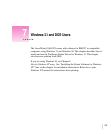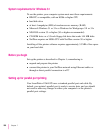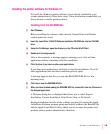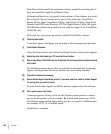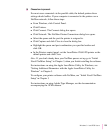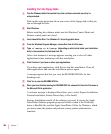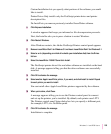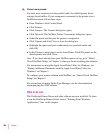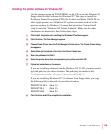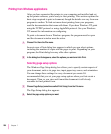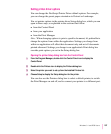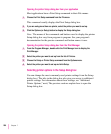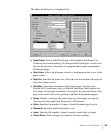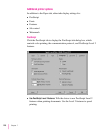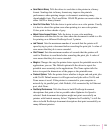Installing the printer software for Windows NT
Use the setup program on WIN31/DISK1 on the CD, or use the Windows 3.1
floppy disks to install software for Windows NT. The steps to install the
PostScript Printer Description (PPD) file for the LaserWriter 12/640 PS (or
other Apple printer) on a Windows NT system are similar to those in the
previous sections for Windows 3.1, except that you select Custom Install
(step 9) and click “Windows NT Printer Software.” Make sure the other
checkboxes are deselected, then follow these steps:
1 Click Install. Instructions for installing the Windows NT software appear.
2 Click Continue. The Print Manager appears.
3 Choose Create Printer from the Print Manager’s Printer menu. The Create Printer dialog
box appears.
4 Select Other (at the bottom of the list) in the Driver Combo box.
5 Enter the pathname for Disk 2.
6 Select the printer driver that corresponds to your printer and click OK.
7 Follow the instructions on the screen.
If you are installing software from the Windows NT 3.5 CD, you may need to
type the path for your driver location. The path may be similar to this:
C:\Windows\system 32\spool\drivers\W32x86\1\
If you are installing Windows NT 3.5 software from floppy disks, you copy
the following files to the path of your driver location:
PSCRIPTUI.DLL (Disk 13)
PSCRIPT.DLL (Disk 13)
PSCRIPT.HLP (Disk 18)
8 Click Continue and OK to complete the installation.
205
Windows 3.1 and DOS Users