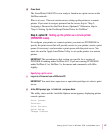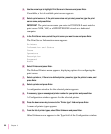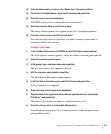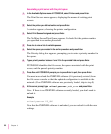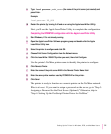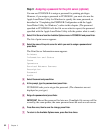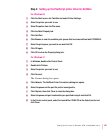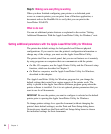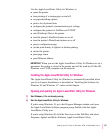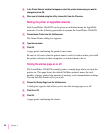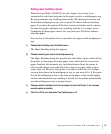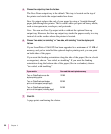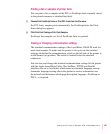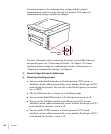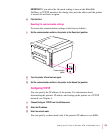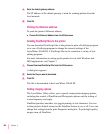Use the Apple LaserWriter Utility for Windows to
m name the printer
m turn printing of a startup page on and off
m set paper-handling options
m print a list of printer fonts
m configure the printer’s communication port settings
m configure the printer for NetWare and TCP/IP
m send PostScript files to the printer
m turn the printer’s FinePrint feature on or off
m turn the printer’s PhotoGrade feature on or off
m print a configuration page
m set the print density to lighten or darken printing
m restart the printer
m print page count
m print Ethernet address
IMPORTANT
When you use the Apple LaserWriter Utility for Windows to set a
parameter, the setting is stored in the printer and will be used by all Mac OS,
Windows, and UNIX computers on the network.
Installing the Apple LaserWriter Utility for Windows
The Apple LaserWriter Utility for Windows is automatically installed when
you do an Express Installation, as described in “Installing the Software for
Windows 95 and Windows 3.1” earlier in this chapter.
Opening and quitting the Apple LaserWriter Utility for Windows
1 Start Windows, if it’s not already running.
2 Start the Apple LaserWriter Utility for Windows.
If you’re using Windows 3.1, go to the Program Manager window and open
the Apple LaserWriter Software program group. Double-click the Apple
LaserWriter Utility icon.
If you’re using Windows 95, click the Start icon on the Task-Bar, and select
Programs, Apple LaserWriter Software, Apple LaserWriter Utility.
95
Setting Up the Printer for Windows, DOS, and NetWare Users