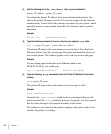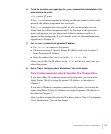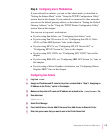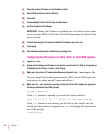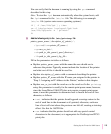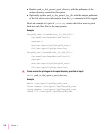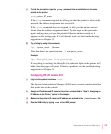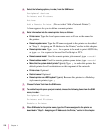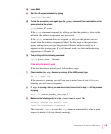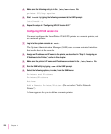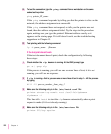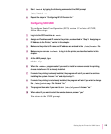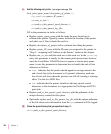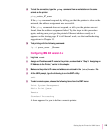5 Select the following options, in order, from the SAM menu:
Peripheral devices
Printers and Plotters
Actions
Add a Remote Printer (Do not select “Add a Network Printer.”)
A form appears for you to define a remote printer.
6 Enter information into the remote printer form, as follows:
m
Printer name
Type the local queue name users will use as the name for
the printer.
m
Remote system name
Type the IP name assigned to the printer as described
in “Step 3: Assigning an IP Address to the Printer,” earlier in this chapter.
m
Remote printer name
Ty p e text for a queue to be used to print ASCII files,
or type
raw for a queue to be used for PostScript or PCL.
m
Remote cancel model
Used for remote printer job removal; type rcmodel
m
Remote status model
Used for remote printer queue status; type rsmodel
m
Make this the system default printer? (y or n)
Ty p e y to make this printer the
default printer for all workstations on this segment of the network.
m
Printer class
Optional
m
Restrict cancel
Optional
m
Remote printer on a BSD system? (y or n)
Because this printer is a Berkeley-
style remote printer, type
y
7 Choose Perform Task from the SAM menu.
8 To enable the print queue you just created, choose the following items from the SAM
menu, in order:
Peripheral Devices
Printers and Plotters
Enable a Printer
9 When SAM asks for the printer name, type the IP name assigned to the printer as
described in “Step 3: Assigning an IP Address to the Printer,” earlier in this chapter.
118
Chapter 4