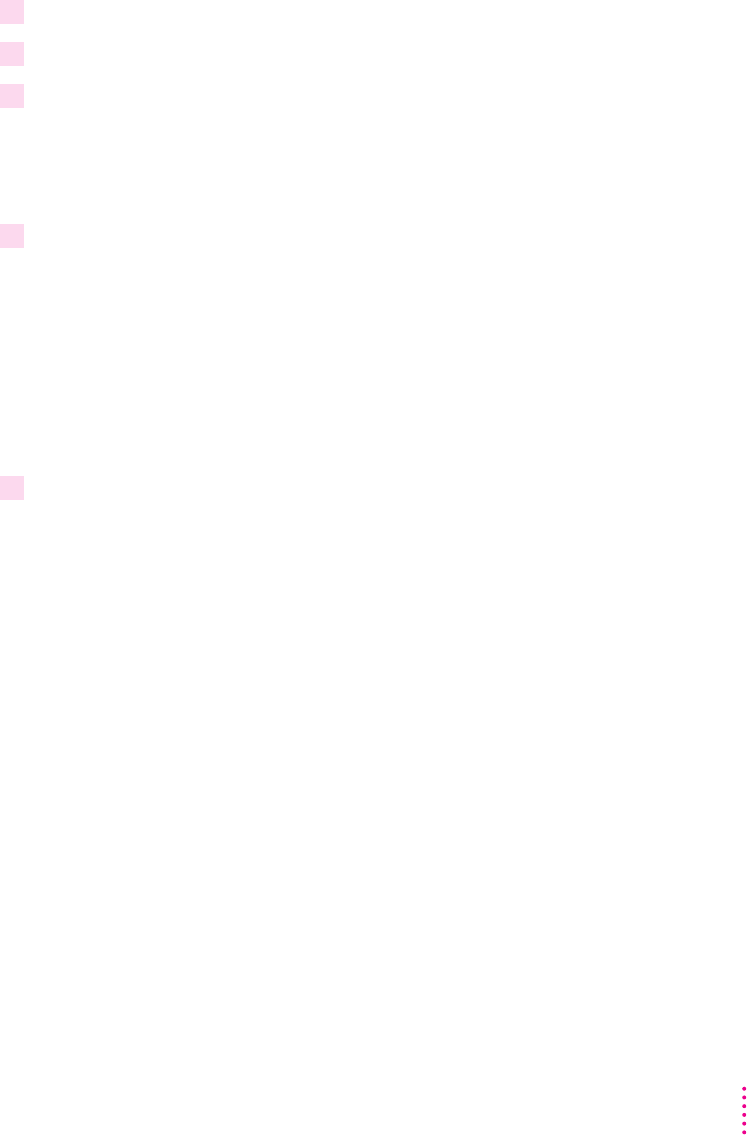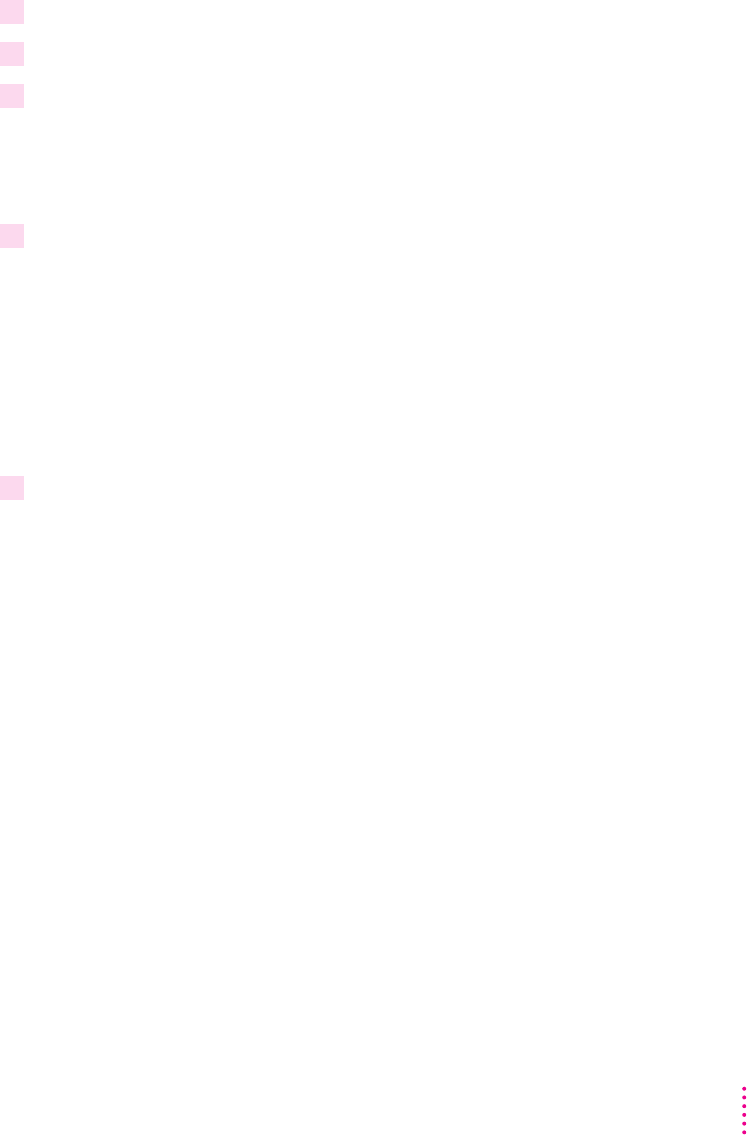
Printing an envelope
1 Open the multipurpose tray.
2 Adjust the width guide to fit the envelope.
3 Tuck the envelope flap inside the envelope.
This helps prevent the flap from causing a paper jam. (Some envelopes come
unglued when subjected to the heat inside the printer. High-quality envelopes
are likely to hold up better during the printing process.)
4 Set your program to print lengthwise on the envelope.
On a Mac OS computer, choose Page Setup from the File menu, select the
Landscape orientation icon, and click OK.
On a Windows 3.1 computer, open the Printer Setup dialog box and select
Landscape in the Orientation option.
On a Windows 95 computer, open the print Properties dialog box and select
Landscape in the Paper tab.
5 Set your program to print using the multipurpose tray.
On a Mac OS computer, choose Print from the File menu, select Manual
Feed from the Paper Source pop-up menu, and click Print.
On a Windows 3.1 computer, open the Printer Setup dialog box, select the
multipurpose tray from the Paper Source options, and click OK to close
the Setup dialog box. Choose the Print command from the File menu and
click OK.
On a Windows 95 computer, open the print Properties dialog box and select
the multipurpose tray from the Paper Source option in the Paper tab.
267
Loading Paper