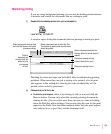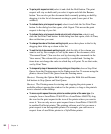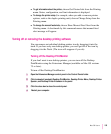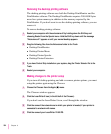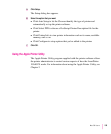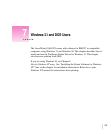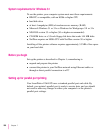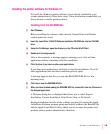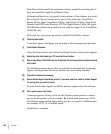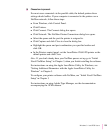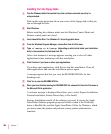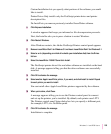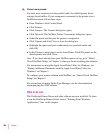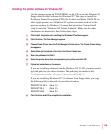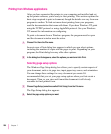Installing the printer software for Windows 3.1
To install the Windows printer software (if not already installed by your
system administrator), follow these steps. These instructions assume that you
have a mouse or similar pointing device.
Installing from the CD-ROM disc
1 Start Windows.
Before installing the software, make sure the Control Panel and Printers
control panel are closed.
2 Insert the
LaserWriter 12/640 PS Software Installation
CD-ROM disc into the CD-ROM
drive.
3 Using the File Manager, open the directory on the CD called Win31\Disk1.
4 Double-click the setup.exe file.
After a few moments, a message appears warning you to close all other
applications before continuing with this installation.
5 Click Continue if you have no other open applications.
If you have open applications, click Exit to stop this installation. Close all
other applications and start the installation process again.
A message appears that lets you view the README.WRI file for late-
breaking news.
6 Click Yes to view the README.WRI file.
7 When you have finished reading the README.WRI file, choose Exit from the File menu in
the Notepad application.
A Welcome dialog box is displayed that allows you to select Express
Installation, Custom Installation, Print Driver Only, or De-Install.
Express Installation installs all the software you need. It creates the Apple
LaserWriter Software program group and installs within it the ReadMe file
and the Apple LaserWriter Utility, which you use to name the printer and
perform various printer administrative functions.
199
Windows 3.1 and DOS Users