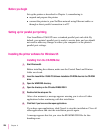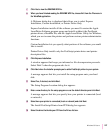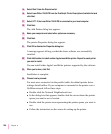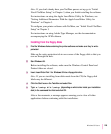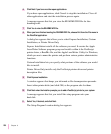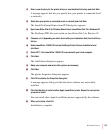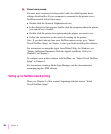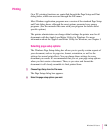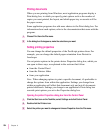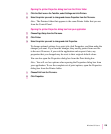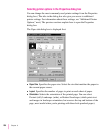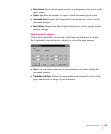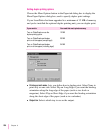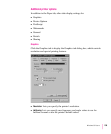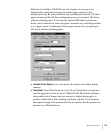Printing documents
When you are printing from Windows, most application programs display a
Print dialog box, in which you specify print options such as the number of
copies you want printed, the layout, and which paper tray or cassette will be
the paper source.
Some application programs also add more choices to the Print dialog box. For
information about such options, refer to the documentation that came with the
program.
1 Choose Print from the File menu.
2 In the dialog box that appears, make the selections you want.
Setting printing properties
You can change the default properties of the PostScript printer driver. For
example, you can change the default paper orientation from Portrait to
Landscape.
You set printer options in the printer driver Properties dialog box, which you
can open in three ways, as explained in the sections that follow:
m from the Control Panel
m from the Printers folder
m from your application
Note: When changing options to print a specific document, it’s preferable to
change the options from within the application. Settings you change from
within an application will affect that document only and not all documents
printed afterwards. Settings you change in an application’s Print dialog box
override print options you set in the Properties dialog box.
Opening the printer Properties dialog box from the Control Panel
1 Click the Start icon on the Task-Bar, select Settings and click Control Panel.
2 Double-click the Printers icon.
3 Select the printer you want to change and choose Properties from the File menu.
234
Chapter 8