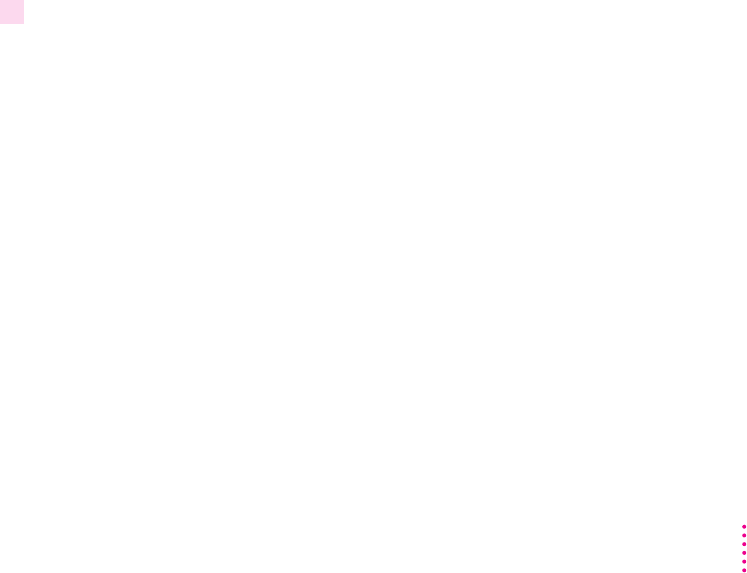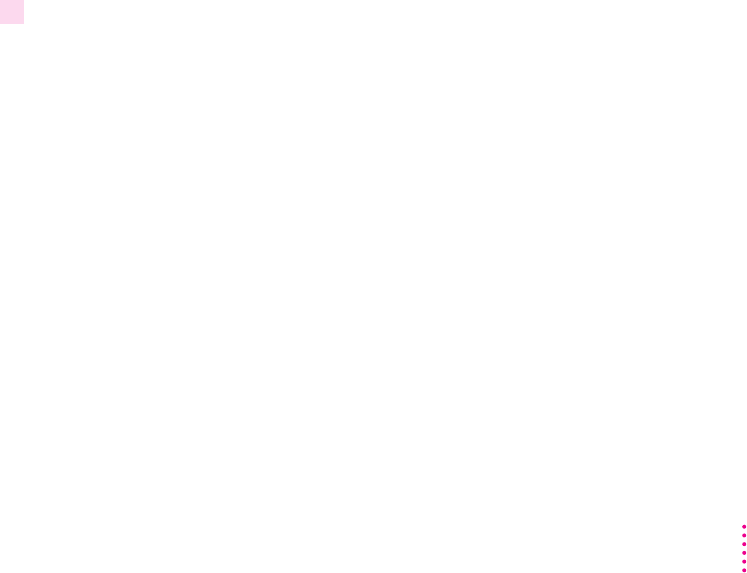
m Select Flip Horizontal to flip the page image horizontally.
m Select Flip Vertical to flip the page image vertically.
m Select Invert Image to print a black-and-white reversed image.
m Select Substitute Fonts to substitute the fonts Helvetica, Times, and Courier
for the Mac OS screen fonts Geneva, New York, and Monaco, respectively.
The substitution occurs even if TrueType outline fonts are available for
Geneva, New York, and Monaco. Text sizes in the printed document are
scaled to compensate for size differences between the corresponding
families of screen and printer fonts.
m Select Smooth Text to smooth edges of letters when your printer is printing
fonts as bitmapped fonts.
m Select Smooth Graphics to smooth ragged edges of lines in bitmapped
graphics.
m Select Precision Bitmap Alignment to make printed bitmapped graphics
more precisely match the screen image.
m Select Unlimited Downloadable Fonts in a Document to print the
document using as many downloadable fonts as you need. The fonts will
be sent to the printer, used, and then removed from the printer’s memory.
The document will be printed more slowly.
4 Click OK to close the Page Setup dialog box.
You can make the printer’s current page setup settings the default software
settings by holding down the Option key and clicking OK. (Some programs
may not support this method of setting defaults.)
Printing documents
When you are printing from a Mac OS computer, most application programs
display a Print dialog box, in which you specify print options such as the
number of copies you want printed, whether to print all or part of a
document, and which paper tray or cassette will be the paper source.
Some application programs also add more choices to the Print dialog box.
For information about such options, refer to the documentation that came
with the program.
175
Mac OS Users