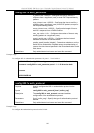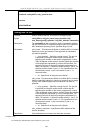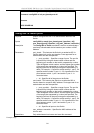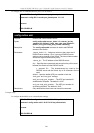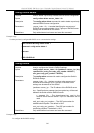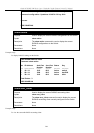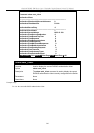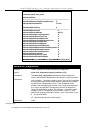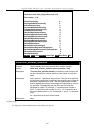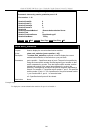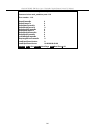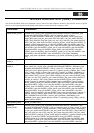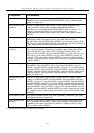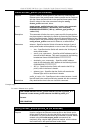xStack DGS/DXS-3300 Series Layer 3 Stackable Gigabit Ethernet Switch CLI Manual
207
DGS-3324SRi:4#show auth_diagnostics ports 1:16
Command: show auth_diagnostics ports 1:16
Port number : 1:16
EntersConnecting 0
EapLogoffsWhileConnecting 0
EntersAuthenticating 0
SuccessWhileAuthenticating 0
TimeoutsWhileAuthenticating 0
FailWhileAuthenticating 0
ReauthsWhileAuthenticating 0
EapStartsWhileAuthenticating 0
EapLogoffWhileAuthenticating 0
ReauthsWhileAuthenticated 0
EapStartsWhileAuthenticated 0
EapLogoffWhileAuthenticated 0
BackendResponses 0
BackendAccessChallenges 0
BackendOtherRequestsToSupplicant 0
BackendNonNakResponsesFromSupplicant 0
BackendAuthSuccesses 0
BackendAuthFails 0
CTRL+C ESC q Quit SPACE n Next Page Enter Next Entry a All
show auth_session_statistics
Purpose Used to display the current authentication session statistics.
Syntax
show auth_session_statistics {ports [<portlist> | all]}
Description
The show auth_session statistics command is used to display the
current authentication session statistics of the Switch on a per port
basis.
Parameters
ports <portlist> − Specifies a range of ports. The port list is specified
by listing the lowest switch number and the beginning port number on
that switch, separated by a colon. Then the highest switch number,
and the highest port number of the range (also separated by a colon)
are specified. The beginning and end of the port list range are
separated by a dash. For example, 1:3 specifies switch number 1,
port 3. 2:4 specifies switch number 2, port 4. 1:3-2:4 specifies all of
the ports between switch 1, port 3 and switch 2, port 4 − in numerical
order.
all – Specifies that all ports will be viewed.
Restrictions None.
Example usage:
To display the current authentication session statistics for port 16: