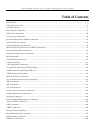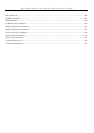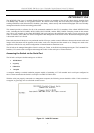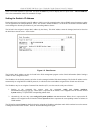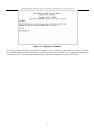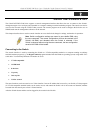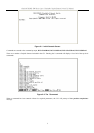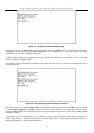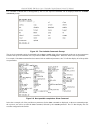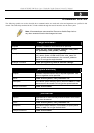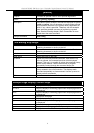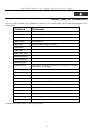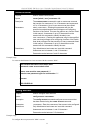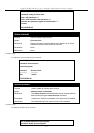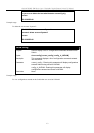xStack DGS/DXS-3300 Series Layer 3 Stackable Gigabit Ethernet Switch CLI Manual
1
1
INTRODUCTION
The DGS/DXS-3300 Layer 3 stackable Gigabit Ethernet switches are members of the D-Link xStack family. Ranging from
10/100Mbps edge switches to core gigabit switches, the xStack switch family has been future-proof designed to provide a
stacking architecture with fault tolerance, flexibility, port density, robust security and maximum throughput with a user-friendly
management interface for the networking professional.
This manual provides a reference for all of the commands contained in the CLI for members of the xStack DGS/DXS-3300
series, including the DGS-3324SRi, DGS-3324SR, DXS-3326GSR, and the DXS-3350SR. Examples present in this manual
may refer to any member of the xStack DGS/DXS-3300 series and may show different port counts, but are universal to this
series of switches, unless otherwise stated. Configuration and management of the Switch via the Web-based management agent
is discussed in the User’s Guide.
Please take note that if this device was purchased outside of Europe, certain cosmetic differences between the actual switch and
images in this document will be apparent to the reader, such as the faceplate and the manual cover. Changes are made to the
appearance of the device only and no configuration or internal hardware alterations occur.
The Switch can be managed through the Switch’s serial port, Telnet, or the Web-based management agent. The Command Line
Interface (CLI) can be used to configure and manage the Switch via the serial port or Telnet interfaces.
Accessing the Switch via the Serial Port
The Switch’s serial port’s default settings are as follows:
• 115200 baud
• no parity
• 8 data bits
• 1 stop bit
A computer running a terminal emulation program capable of emulating a VT-100 terminal and a serial port configured as
above is then connected to the Switch’s serial port via an RS-232 DB-9 cable.
With the serial port properly connected to a management computer, the following screen should be visible. If this screen does
not appear, try pressing Ctrl+r to refresh the console screen.
Figure 1-1. Initial CLI screen