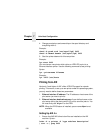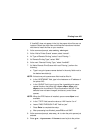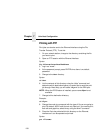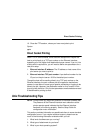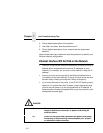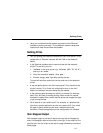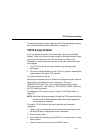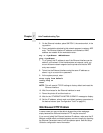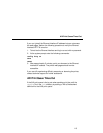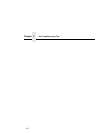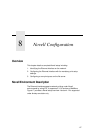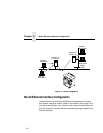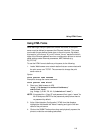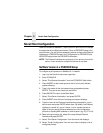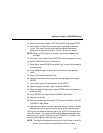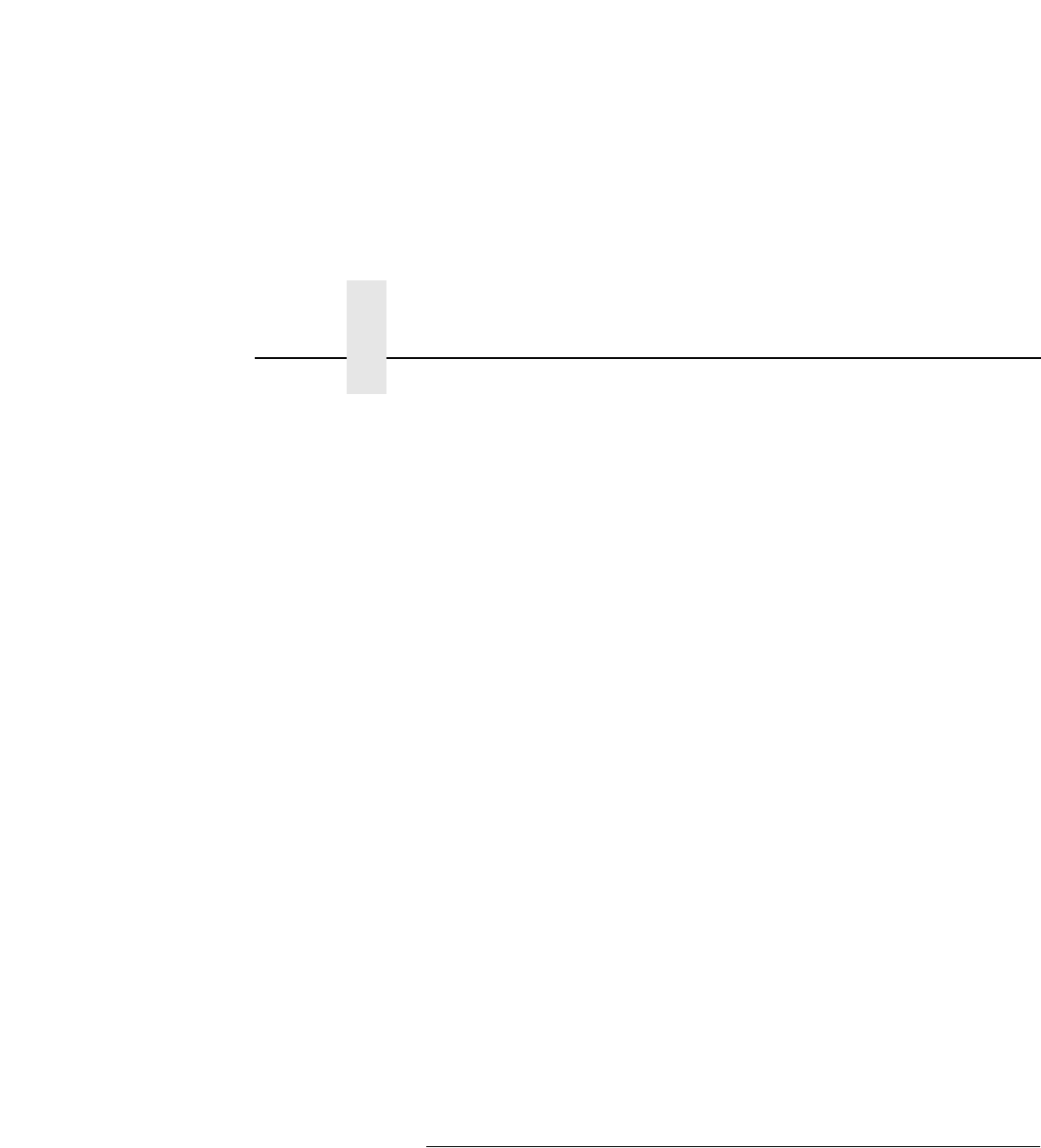
Chapter 7 Unix Troubleshooting Tips
114
5. On the Ethernet Interface, place SWITCH 2, the center switch, in the
up position.
6. From a workstation attached to this network segment, create an ARP
entry. The Ethernet Interface IP address and hardware or MAC
address are needed. At the workstation enter:
arp -s <
ipaddress
> <
MACaddress
>
ping <
ipaddress
>
7. Try to “
ping
” this IP address to see if the Ethernet Interface can be
seen on your network. If the interface does not respond, verify you
are on the same network segment as the printer and that the ARP
entry was created.
8. Telnet into the Ethernet Interface using the same IP address as
above. Log in as root with no password.
9. At the system prompt, enter:
store tcpip from default
config http on
reset
NOTE: This will reset all TCP/IP settings to factory default and reset the
Ethernet Interface.
10. Wait five minutes for the Ethernet Interface to reset.
11. Power the printer off and then back on.
12. Wait for the “ETHERNET ADAPTER IS READY” message to display.
13. Set the IP address, subnet mask, and default gateway parameters to
the desired values. (see “Configuration Tools” on page 21).
Web Browser/HTTP Problem
In some cases you may not be able to browse the printer web page
simply because the Ethernet Interface HTTP may be turned off.
If you cannot “
ping
” the Ethernet Interface IP address, make sure the IP
Address, subnet mask, and default gateway are set correctly by checking
the Ethernet Parameters menu from the operator panel. See the
Setup
Guide
for configuration menu information.