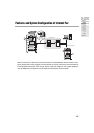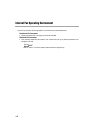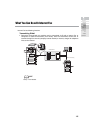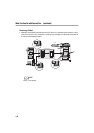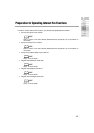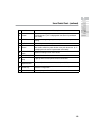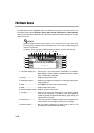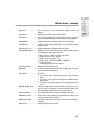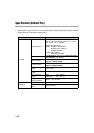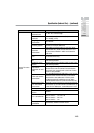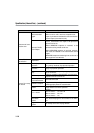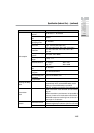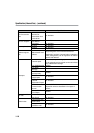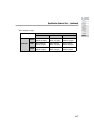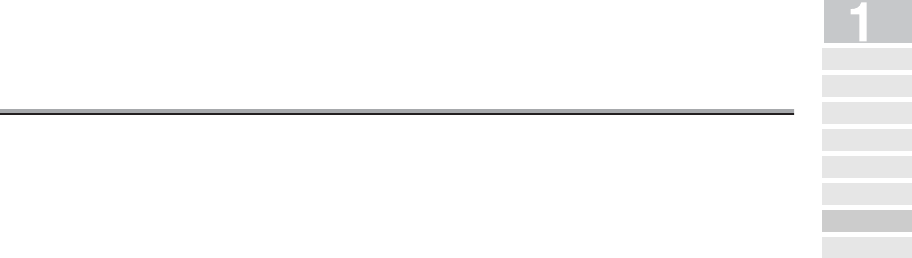
FAX Basic Screen - (continued)
1-11
10 Delete............................... All the contents in the remote-station display section are
deleted.
11 Stations............................ Displays the number of input remote stations.
12 Reserve............................ The next transmission can be reserved during communication or
printing. Displayed during the transmission or printing process.
13 MEMORY......................... Displays remainder of memory used for the fax operation.
14 JOB LIST ......................... Displays a list of reserved documents. You can redial manually
from this screen.
15 Remote stn. list ................ Displays registered remote destination list screen.
16 ORIGINAL MODE............ Displays the scan configuration screen. Set the following items
corresponding to the original to be sent.
• RADF: Cover + 2 sided, Two sided, One sided*
• Resolution: S-Fine, Fine*, Normal
• Quality: Photo, Text/photo, Text*
• Density: Auto*, LIGHTER, NORMAL, DARKER
• Verification Stamp
*initial settings at the time of purchase.
17 APPLICATION ................. Displays APPLICATION screen.
18 ENTRY............................. A screen is displayed where Abbr dial, Program dial, and other
setup conditions are registered.
19 STORE............................. Pressed if:
• you want to scan a multi-page document using the platen
glass.
• you want to scan a document using both the RADF and the
platen glass.
• you want to scan large document or a mixed-original docu-
ment.
20 Subject/Msg. Body........... Press this button when entering the body or subject of a mail.
You can select a mail body or subject from those which have
been registered in advance or enter any one by hand.
21 Enter Address .................. Press this button when entering a mail address by hand.
22 Address select ................. Press this key when specifying a mail address by selecting one
from those registered in advance.
23 Receive E-Mail................. Press this button when receiving an E-mail from the POP server
manually.
24 Program ........................... Displays Program select screen.
Precautions
Features and System
Configuration of Internet Fax
Internet Fax Operating
Envi ron ment
What You Can Do
with Internet Fax
Pr ep arat ion for Op er ating
Inte rnet Fax Functi ons
Use of Control
Panel
FAX Basic
Screen
Specification
(Internet Fax)