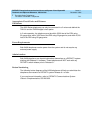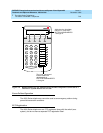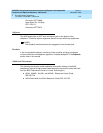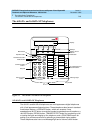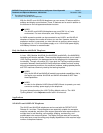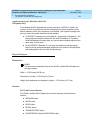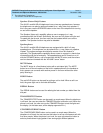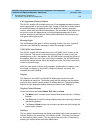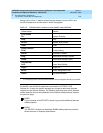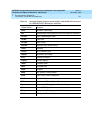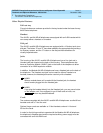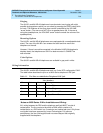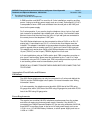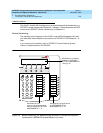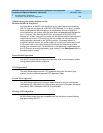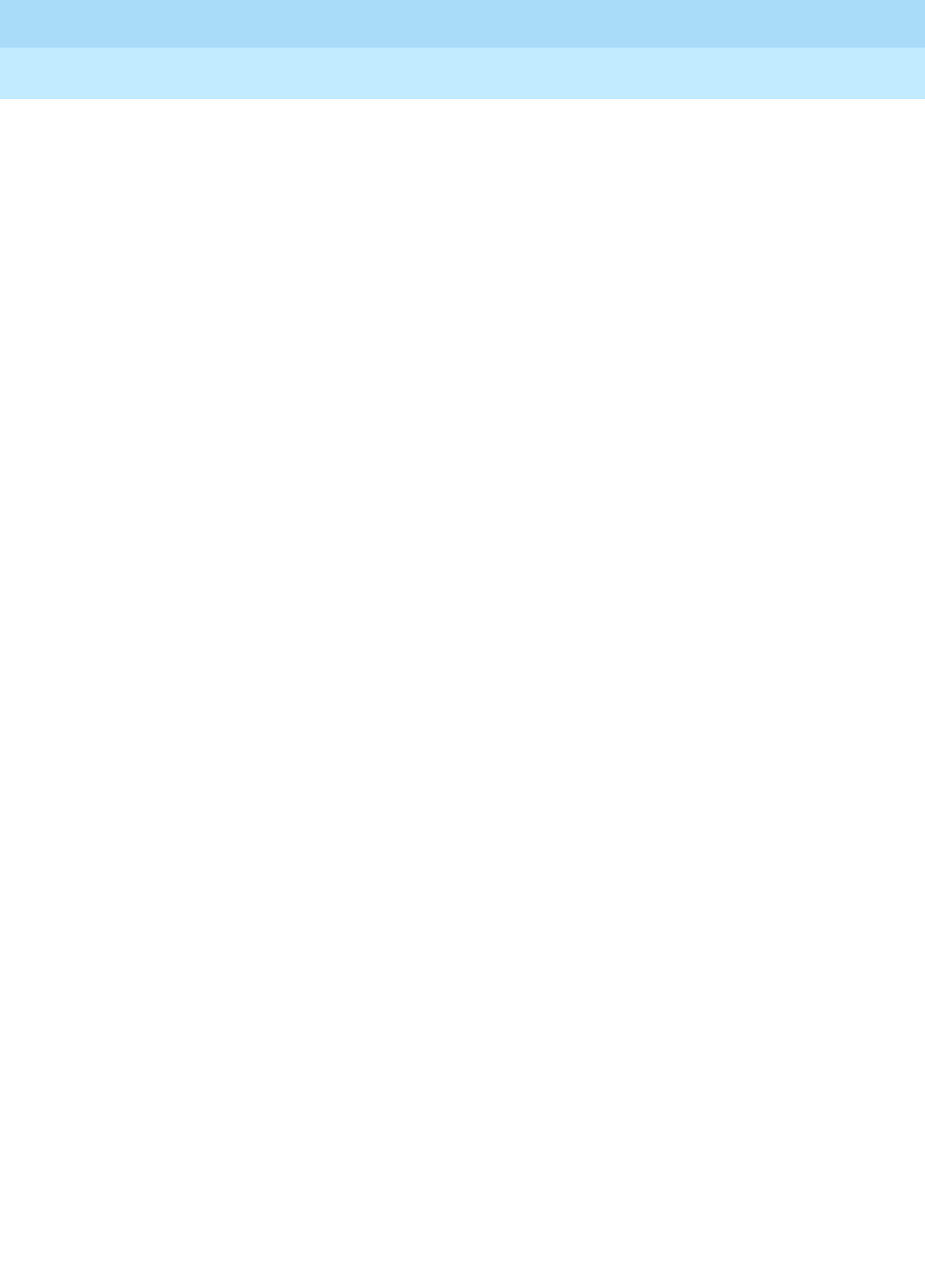
DEFINITYEnterpriseCommunicationsServerandSystem75andSystem85
Terminals and Adjuncts Reference
555-015-201
Issue 11
December 1999
The 6400 Series Telephones
7-29The 6416D+ and 6416D+M Telephones
7
Call Appearance/Feature Buttons
The 6416D+ and 6416D+M telephones have 16 call appearance/feature buttons,
each equipped with a red and a green light. Usually, at least two of these buttons
are administered as call appearances for the telephone’s primary extension
number, where calls are placed and answered. The remainder of the buttons can
be used for more call appearances (including bridged appearances of other
stations’ extensions) and features. Buttons administered for features have only
their green status lights active.
Message Light
The red Message light goes on when a message is left for the user. It goes off
when the user retrieves the message or when the message is erased.
VOLUME Control button
The 6416D+ and 6416D+M telephones have a VOLUME “arrow” button on the
front of the set. This button has several functions. When the user is using the
speakerphone or the 1-way speaker, the VOLUME button controls the volume of
the speaker. When the user is on a call using the handset, the VOLUME button
controls the handset volume. When the telephone is idle, the button controls the
volume of the tone ringer.
When the user sets the volume for the speaker, speakerphone, handset, or the
tone ringer, the display on the 6416D+ telephone shows a “bar array” that
indicates the volume setting.
Display
The display on the 6416D+ and 6416D+M telephones has two lines with
24 characters on each line. The display, along with the softkeys and the display
control buttons, can be used to access 12 softkey features. (The default softkey
features and the alternative softkey features are listed under “Softkeys.”)
Display Control Buttons
These four buttons are labeled Menu, Exit, Prev, and Next.
■ The Menu button is used to enter Softkey Mode and access the 12 softkey
features.
■ The Exit button is used for exiting a display feature and returning to Normal
(call-handling) Mode.
■ The Prev and Next buttons can be used to go back and forth through the
feature option screens.
Softkeys
The four buttons located below the display and labeled with arrows correspond to
features listed on the second line of the display screen. (There are four features
on each feature option screen.) The user can access any of the 12 features by
pressing the softkey below the feature abbreviation.