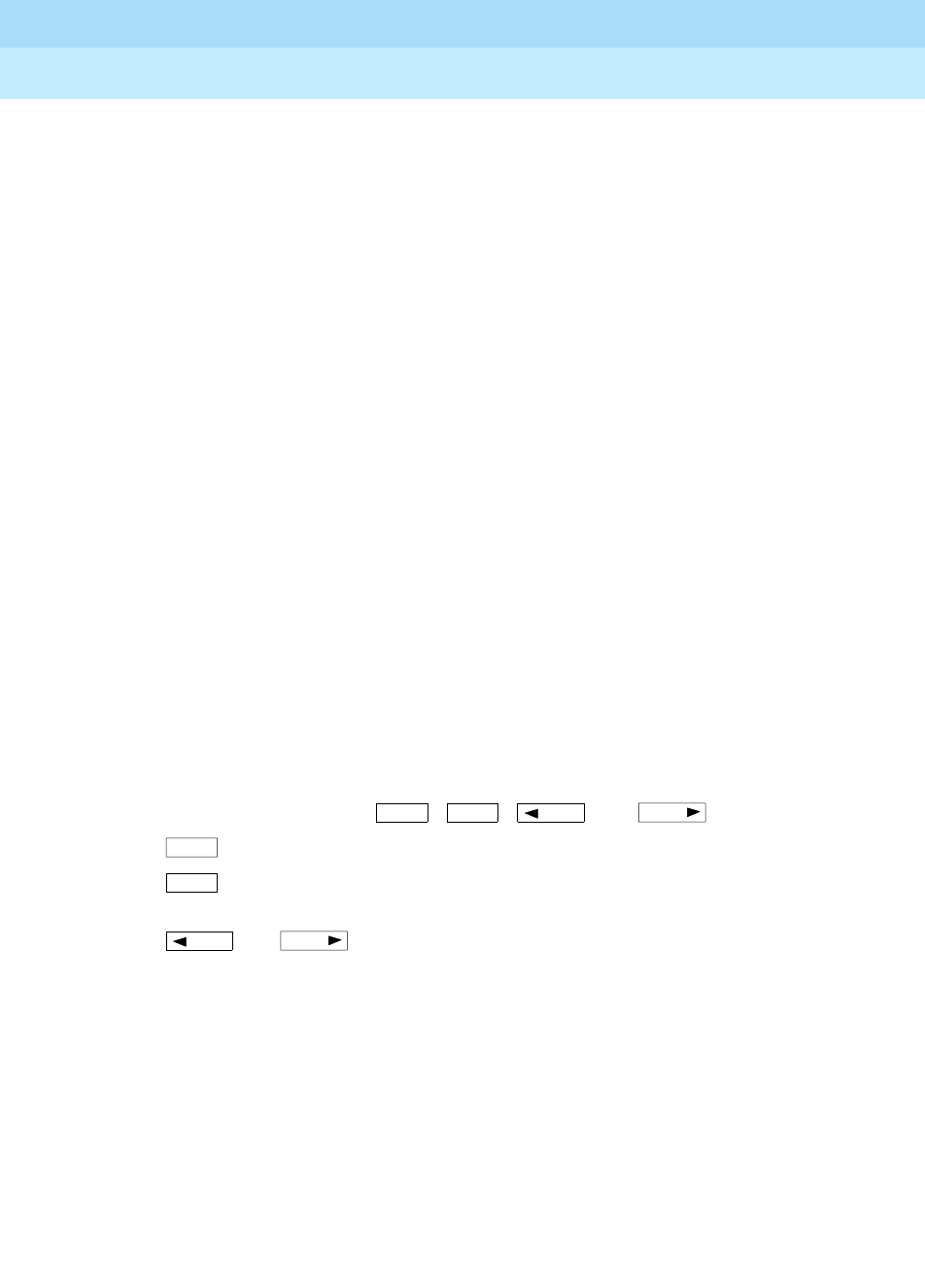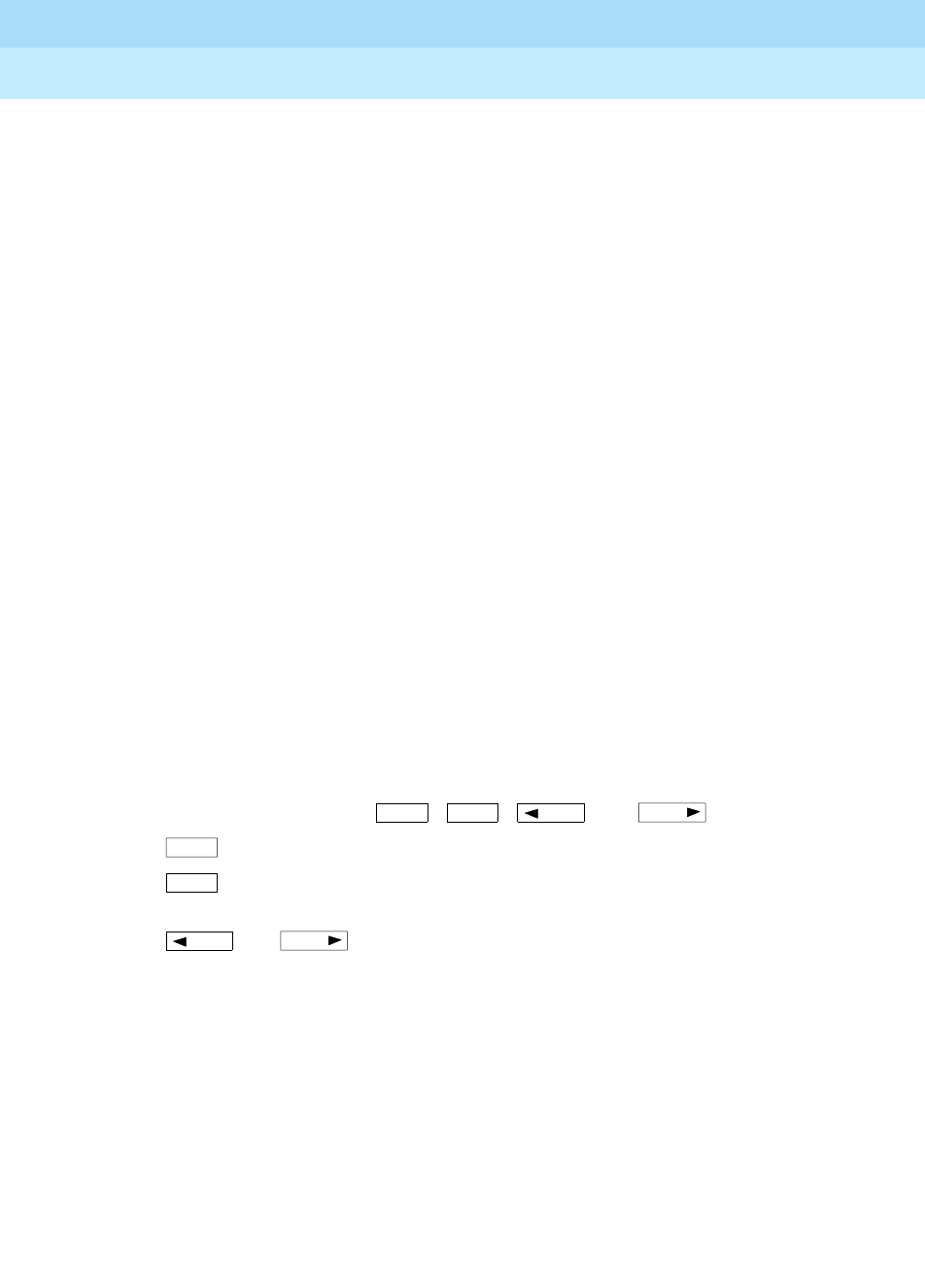
DEFINITYEnterpriseCommunicationsServerandSystem75andSystem85
Terminals and Adjuncts Reference
555-015-201
Issue 11
December 1999
The 8400 Series Voice Terminals
12-21The 8405B, 8405B Plus, 8405D, and 8405D Plus Voice Terminals
12
VOLUME Control Button
The 8405 voice terminal has a VOLUME “arrow” button on the front of the set.
This button has several functions. When the user is using the speakerphone or the
1-way speaker, the VOLUME button controls the volume of the speaker. When the
user is on a call using the handset, the VOLUME button controls the handset
volume. When the voice terminal is idle, the button controls the volume of the tone
ringer.
When the user sets the volume for the speaker, speakerphone, handset, or the
tone ringer, the display on the 8405D voice terminal shows a “bar array” that
indicates the volume setting.
TEST Button
When the voice terminal is initially powered up, the green light next to the TEST
button flashes if the link with the PBX is not (or not yet) operational. The light
changes to steady green when the voice terminal is able to communicate with the
PBX. After the voice terminal is powered up, you can press the TEST button to
test the lights and the display (on the 8405D and 8405D Plus) on your voice
terminal.
Display
The display on the 8405D and the 8405D Plus has two lines with 24 characters on
each line. The display, along with the softkeys and the display control buttons, can
be used to access 12 softkey features (the default softkey features and the
alternative softkey features are listed under “Softkeys”).
Display Control Buttons
These four buttons are labeled , , , and .
■ is used to enter Softkey Mode and access the 12 softkey features.
■ is used for exiting a display feature and returning to Normal
(call-handling) Mode.
■ and can be used to go back and forth through the feature
option screens.
Softkeys
The four buttons located below the display and labeled with arrows correspond to
features listed on the second line of the display screen. (There are four features
on each feature option screen.) The user can access any of the 12 features by
pressing the softkey below the feature abbreviation.
Menu
Exit
Prev
Next
Menu
Exit
Prev
Next