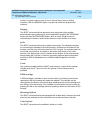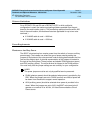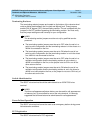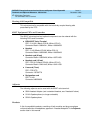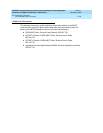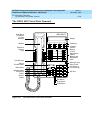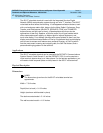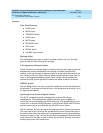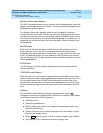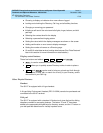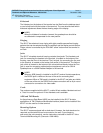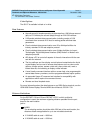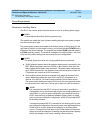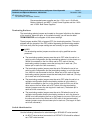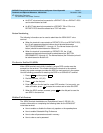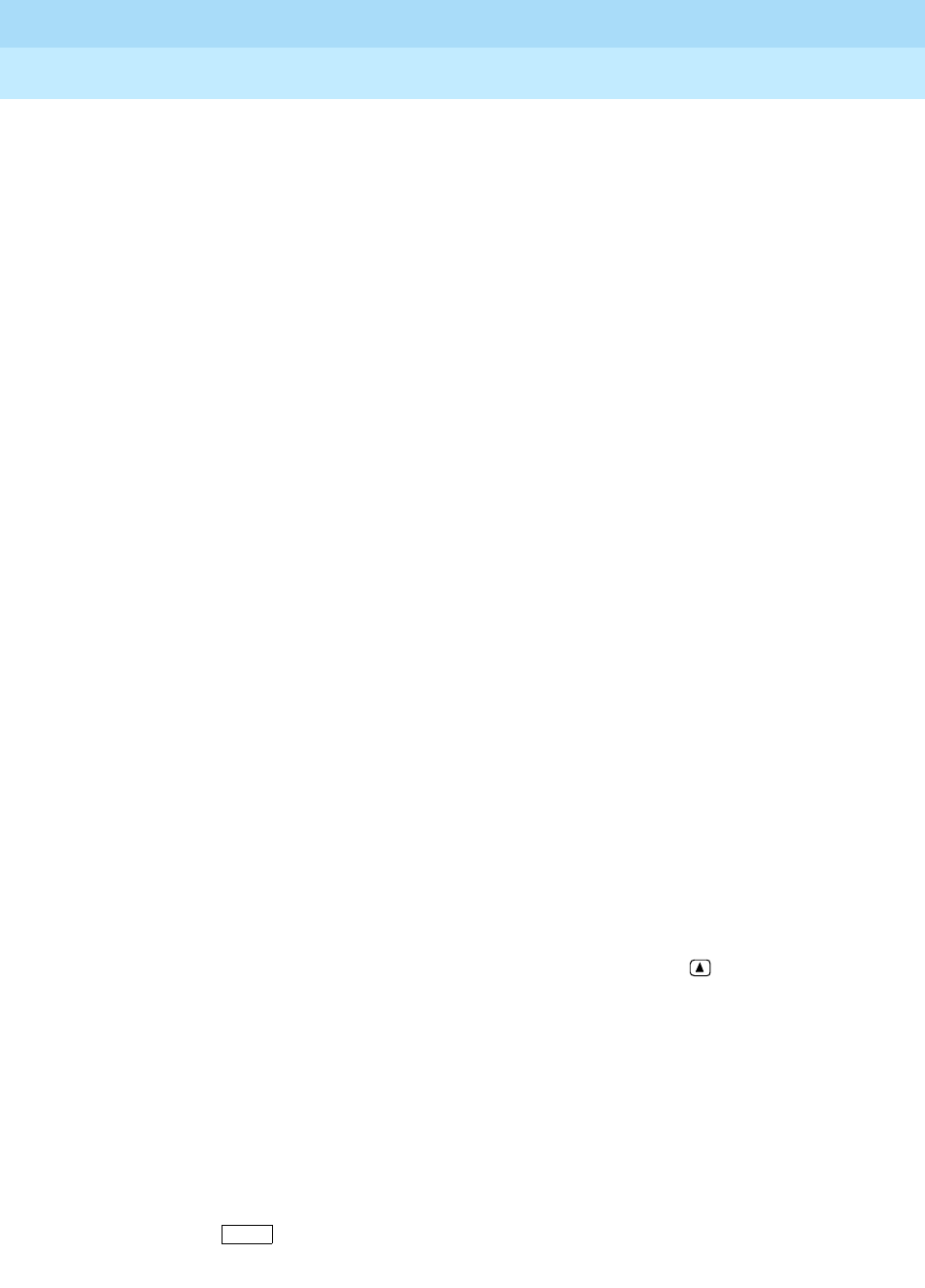
DEFINITYEnterpriseCommunicationsServerandSystem75andSystem85
Terminals and Adjuncts Reference
555-015-201
Issue 11
December 1999
ISDN Voice Terminals
17-32The ISDN 8510 Voice/Data Terminal
17
Speaker (Listen-only) Feature
The 8510T voice/data terminal can be optioned for the Speakerphone (listen and
speak)
or
the Speaker (listen-only) feature. (The voice terminal is shipped with the
Speakerphone setting in place.)
The Speaker (listen-only) capability allows a user to engage in a one-way
conversation with the far-end. The user can only listen to the far-end; the user is
not able to transmit his voice over the speaker. Use the SPEAKER button on the
front of the voice terminal for turning on and off the speaker or speakerphone. To
speak with the far-end, the user must use the handset. Lifting the handset turns
off the speaker.
MUTE button
While on a call, the user can press the MUTE button (the red light next to the
button goes on), so the user can converse with someone in the same room
without the other party hearing the conversation. The user is placed in listen-only
mode. To disable the feature, the user presses the MUTE button a second time
(the red light goes off). The Mute function works only with the handset or with the
built-in speakerphone.
EXIT button
The EXIT button is used for exiting a softkey feature and returning to Normal
call-handling Mode.
VOLUME control button
When the user is on a call using the speakerphone, the VOLUME “arrow” button
raises or lowers the volume on the speakerphone Likewise, when the user is on a
call using the handset, the VOLUME control changes the receive level of the
handset. When the handset is on-hook and the speakerphone is off, this button
raises or lowers the ringer volume and tones such as the confirmation and error
tone.
Softkeys
The four buttons located below the display and labeled with arrows ( ),
correspond to words on the display screen. Softkeys are used along with display
control keys to access the following features:
■ Setting the clock
■ Setting the speakerphone
■ Adding, editing, and deleting the numbers and associated names in the
voice terminal Directory
■ Viewing a Directory entry and then placing a call to the number currently
shown on the display screen
■ Using to quickly place a call to a number located in your Directory
■ Using the Call Log to view incoming and/or outgoing calls
Dir