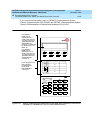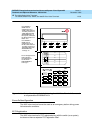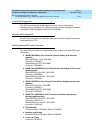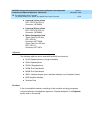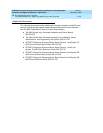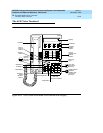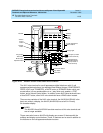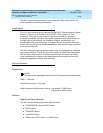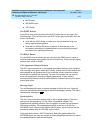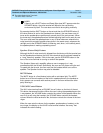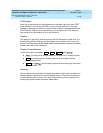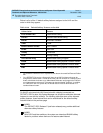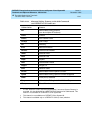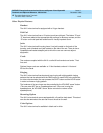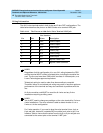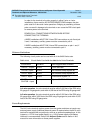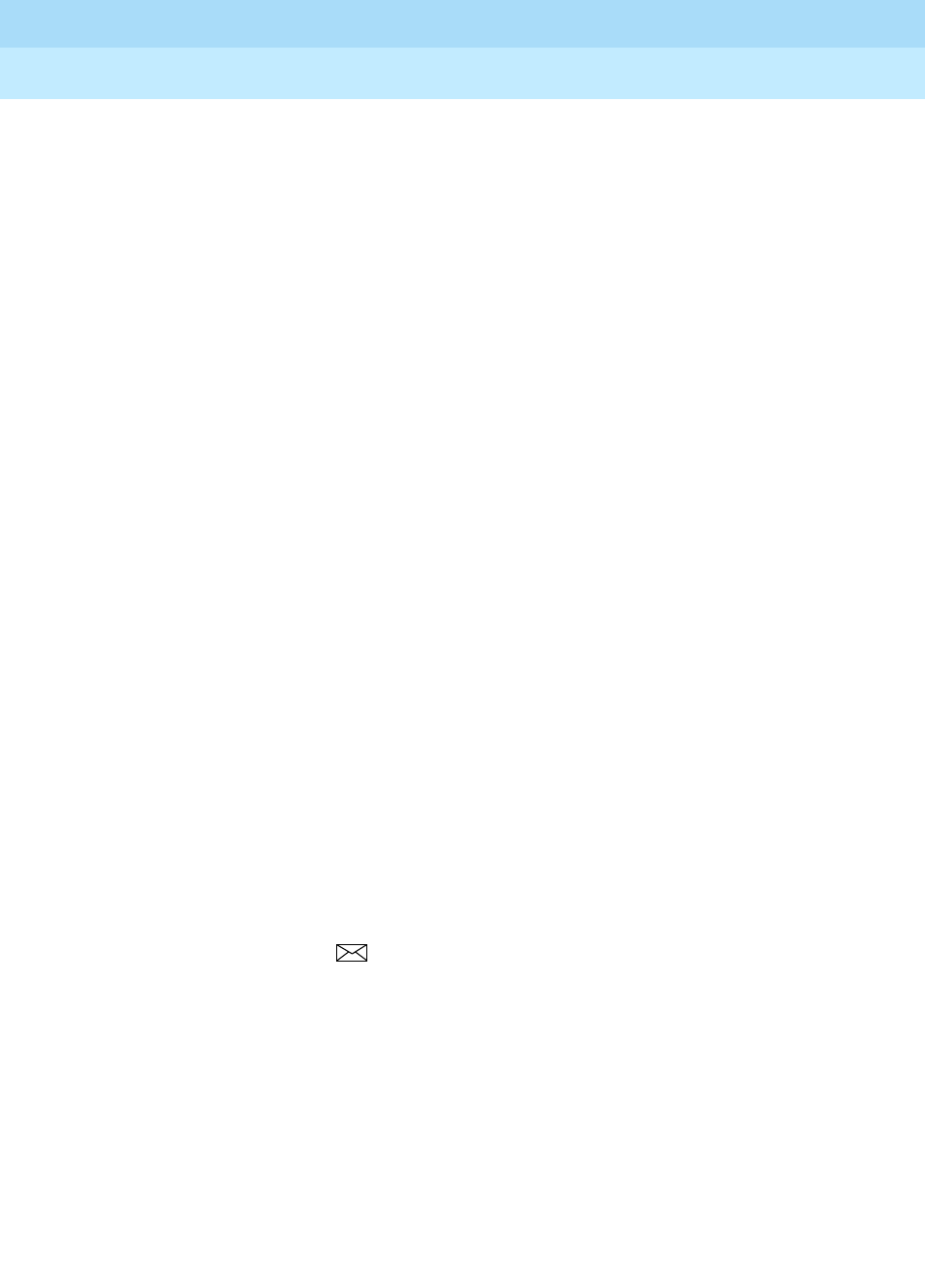
DEFINITYEnterpriseCommunicationsServerandSystem75andSystem85
Terminals and Adjuncts Reference
555-015-201
Issue 11
December 1999
The 8400 Series Voice Terminals
12-37The 8410 Voice Terminal
12
■ MUTE button
■ SPEAKER button
■ TEST button
The SHIFT Button
Some 8410 voice terminals have a blue SHIFT button that can be used in the
following ways: (The red light next to the SHIFT button goes on steadily when the
button is activated.)
■ Used with the HOLD button to select your own personalized ring from
among eight available patterns
■ Used with the SPEAKER button to perform an acoustic test of the
environment and adjust the speakerphone to the surrounding acoustic
environment for optimal performance
The RING Button
On other 8405 voice terminals, the user can press the RING button in order to
select a personalized ringing pattern for the voice terminal. There are eight ringing
patterns from which to choose.
Call Appearance/Feature Buttons
The 8410 voice terminal has 10 call appearance/feature buttons, each equipped
with a red light and a green status light. Usually, at least three of these buttons are
administered as call appearances for the terminal’s primary extension number,
where calls are placed and answered. The rest of the buttons can be used for
more call appearances (including bridged appearances of other stations’
extensions) and features. Buttons administered for features have only their green
status lights active.
Message Light
The red Message light goes on when a message is left for the user. It goes off
when the user retrieves the message or when the message is erased. This light is
labeled either
Message
or .
Speakerphone
The 8410 voice terminal is equipped with a built-in speakerphone. (The voice
terminal can be optioned for a 1-way, listen-only speaker instead.) The
Speakerphone capability allows a user to engage in a hands-free conversation
with the far-end party. The speakerphone can be turned on or off with the
SPEAKER button; can be muted with the MUTE button, and the volume can be
raised and lowered with the VOLUME “arrow” button.
If the voice terminal has a SHIFT button and
Rest Spkr
appears below the
SPEAKER button, the user can access the Reset Speakerphone feature to adjust
the speakerphone for optimal performance.