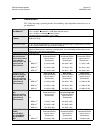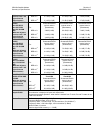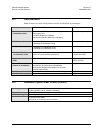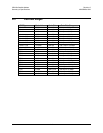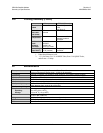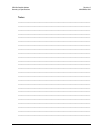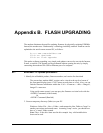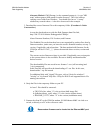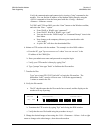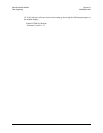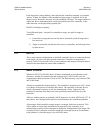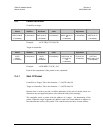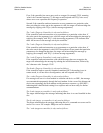CDM-Qx Satellite Modem Revision 5
Flash Upgrading MN/CDMQx.IOM
B–3
Verify the communication and connection by issuing a "ping" command to the
modem. You can find the IP address of the modem either remotely using the
<0/IPA? command or from the front panel with the <Config> <Remote>
<Remote> <Ethernet> menus.
To PING and FTP from DOS, press the “Start” button on the Windows toolbar,
and select the “Run...” option.
• From Win95 or Win98, type “command”.
• From WinNT, Win2K or WinXP, type “cmd”.
• You can also use the “DOS Prompt” or “Command Prompt” icons in the
Start Menu.
• Now change to the temporary directory you created earlier with
“cd c:\temp”.
• A quick “dir” will show the downloaded files.
6. Initiate an FTP session with the modem. The example is with a DOS window.
a. From the PC, type "ftp xxx.xxx.xxx.xxx" where "xxx.xxx.xxx.xxx" is the
IP address of the CDM-QXx .
b. Enter your admin user name and password to complete login.
c. Verify your FTP transfer is binary by typing "bin".
d. Type "prompt" then type "hash" to facilitate the file transfers.
7. Transfer the files.
Type "put c:\temp\FW11245*.bin bulk:" to begin the file transfers. The
destination “bulk:” must be all lower-case. It will take approximately
1 minute to transfer the file.
8. Verify the file transfer.
a. The PC should report that the file transfer has occurred, and the display on the
modem will stop reporting:
REFLASHING..........SECTOR PLEASE WAIT
NO. XXX
[]
b. Terminate the FTP session by typing "bye" and closing the DOS window.
c. Verify that the new file loaded using the procedure in step 1.
9. Change the desired image to boot using the <Util> <Firmware> <Select> <left or right
arrow to change to the other image>, then reboot the modem.