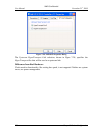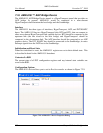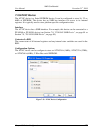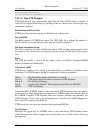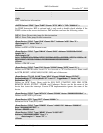AMD Confidential
User Manual November 21
st
, 2008
108 Chapter 7: Device Configuration
7.20 EXDI Server Device
This interface, and the instructions contained herein, applies only to the Windows
operating system-hosted version of the simulator.
The simulator provides a special device known as the EXDI Server Device. This device
can be added to any BSD. When a BSD containing the EXDI Server Device is loaded, the
EXtended Debugging Interface becomes available. This allows client debugging
software, such as CmdeXdi and the Windows kernel debugger, to interact with the
platform being simulated, as if it were a real hardware platform.
The installation of the simulator should provide all the COM registration hooks that are
required. If it does not, here are the steps to manually register the EXDI server:
1. Open a command window (run cmd.exe).
2. Change the current directory to the location where the simulator was installed.
3. Execute the command [Regsvr32 exdi64ps.dll]. You should get a message box
indicating that registration was successful.
4. Execute the command [Regrgs exdiamdserver.rgs MODULE="path and file name
of exdi64ps.dll, usually C:\SimNow\exdi64ps.dll"].
When running the Windows kernel debugger, you must provide command line
information that tells the debugger how to attach to the EXDI Server. The command line
for this is:
kd -kx exdi:clsid={F65E71B3-FEDC-4FA7-A818-5959CD30DD41}