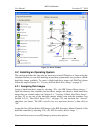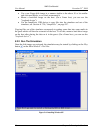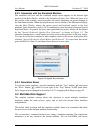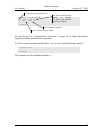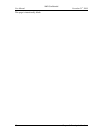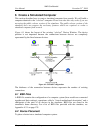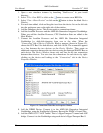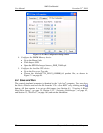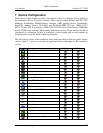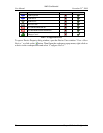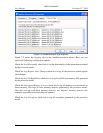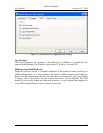AMD Confidential
User Manual November 21
st
, 2008
50 Chapter 6: Create a Simulated Computer
1. Open a new simulator instance by launching "SimNow.exe" in your install
directory.
2. Select “File→New BSD“ or click on the button to create a new BSD file.
3. Select “View→Show Devices” or click on the button to show the blank Device
Window.
4. For each item added, click and drag the icon from the device list on the left side
into the workspace area on the right side of the window.
5. Add the Debugger device. This device needs no connections drawn.
6. Add the AweSim Processor and the AMD 8th Generation Integrated Northbridge.
When you add the AweSim Processor, CPU Simulation Stats are added to the
Main Window.
7. Connect the AweSim Processor and the AMD 8th Generation Integrated
Northbridge by shift-click-dragging from one to the other. When the
“Connections” tab of Device Properties Window appears (shown in Figure 6-2),
choose the CPU Bus 0 for both devices, and click on Ok. The connection appears
as a line between the two devices on the Device Window. Then create an
additional connection between the two devices using the Interrupt/IOAPIC Bus on
each device. The Device Window shows only one line for the two connections
between these devices. You can view the connections for each device by right-
clicking on the device and looking at the “Connections” tab in the Device
Properties Window.
Figure 6-2: Connections Tab of Device Properties Window
8. Add the DIMM Device. Connect it to the AMD 8th Generation Integrated
Northbridge, using the Northbridge's Memory Bus and the DIMM‟s Generic Bus.
9. Add the AMD-8151™ AGP Tunnel. This is a HyperTransport™ tunnel and AGP
bridge. Connect it to the Northbridge using each device's HyperTransport Bus 0.