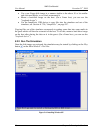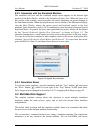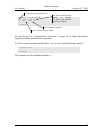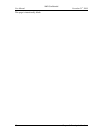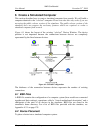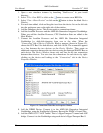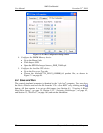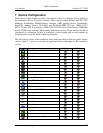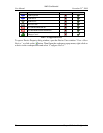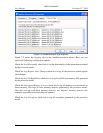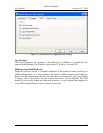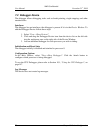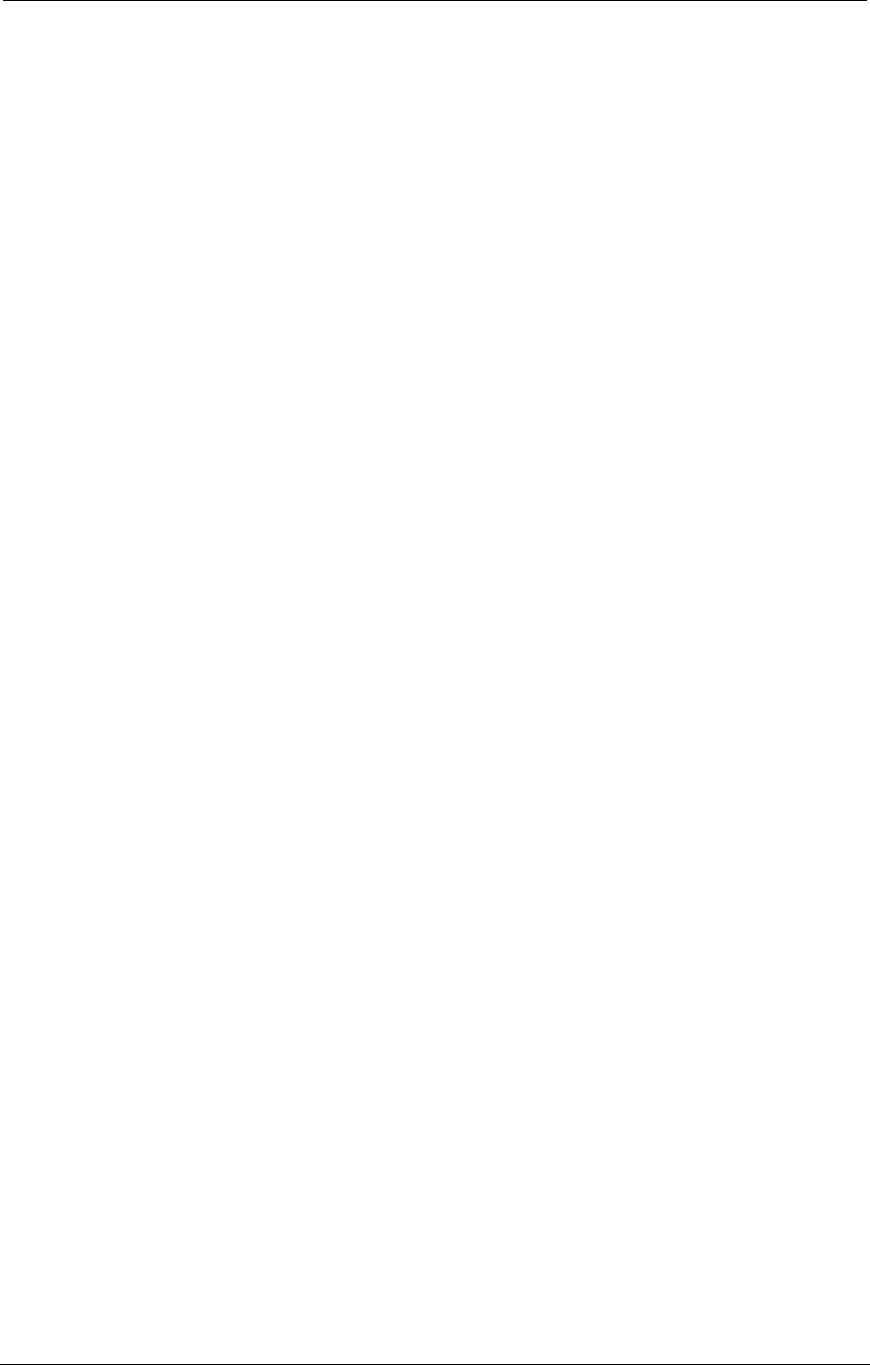
AMD Confidential
User Manual November 21
st
, 2008
Chapter 6: Create a Simulated Computer 51
10. Add the Matrox Millenium G400 Graphics Device. This is the simulated video
device. Connect it to the AMD-8151 AGP Tunnel Device using AMD-8151 AGP
Tunnel AGP Bus and the Graphics Device's AGP or PCI Bus.
11. Add the Southbridge Device. Connect it to AMD-8151 AGP Tunnel using AMD-
8151 AGP Tunnel HyperTransport Bus 1 and HyperTransport Bus 0. Also,
connect AMD-8111™ to the DIMM device using AMD-8111 System
Management Bus 0 and DIMM‟s Generic Bus.
12. Add the Winbond W83627HF SIO device. This is a Super IO device that supports
keyboard, mouse, and floppy disk. Connect it to Southbridge using Winbond's
Generic Bus and Southbridge's LPC Bus.
13. Add the PCI Bus. Connect it to AMD-8111 Southbridge using both devices' PCI
Bus 0.
14. Add the Memory Device. This will contain the System BIOS image. Connect it to
AMD-8111 Southbridge device using AMD-8111 LPC Bus and the Memory
Device's Generic Bus.
6.3 Solo.bsd Device Configuration
To configure each device, right-click on the device and choose Configure Device from
the workspace popup menu (see also Section 7, “Device Configuration”, on page 53).
1. Configure the Matrox Millenium G400 Graphics Device.
Go to its Configuration tab.
Choose the BIOS file Images/g400_897-21.bin.
2. Configure the Memory device.
Go to its Memory Configuration tab.
Set the base address to fffc0000.
Set the Size to 8.
Set the Init File to Images/ASLA00-3.BIN.
Check the boxes for Read Only, System BIOS ROM, Memory Address
Masking, Memory is non-cacheable.
Clear the boxes for “Initialized unwritten memory.
3. Configure the PCI device.
Go to its PCI Bus Configuration tab.
For the PCI Slot 1, add device ID 4, set Base IRQ Pin to PCIIRQ A, and check
the Enable Slot box.
For the next three devices, use Device IDs 5, 6, and 7, with PCIIRQs B, C,
and D, in that order. Check their “Enable Slot” boxes as well.