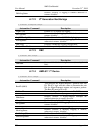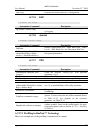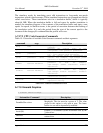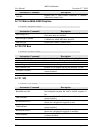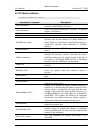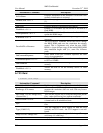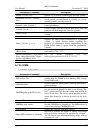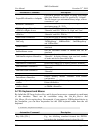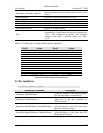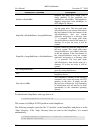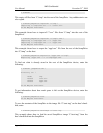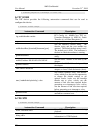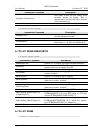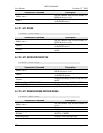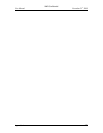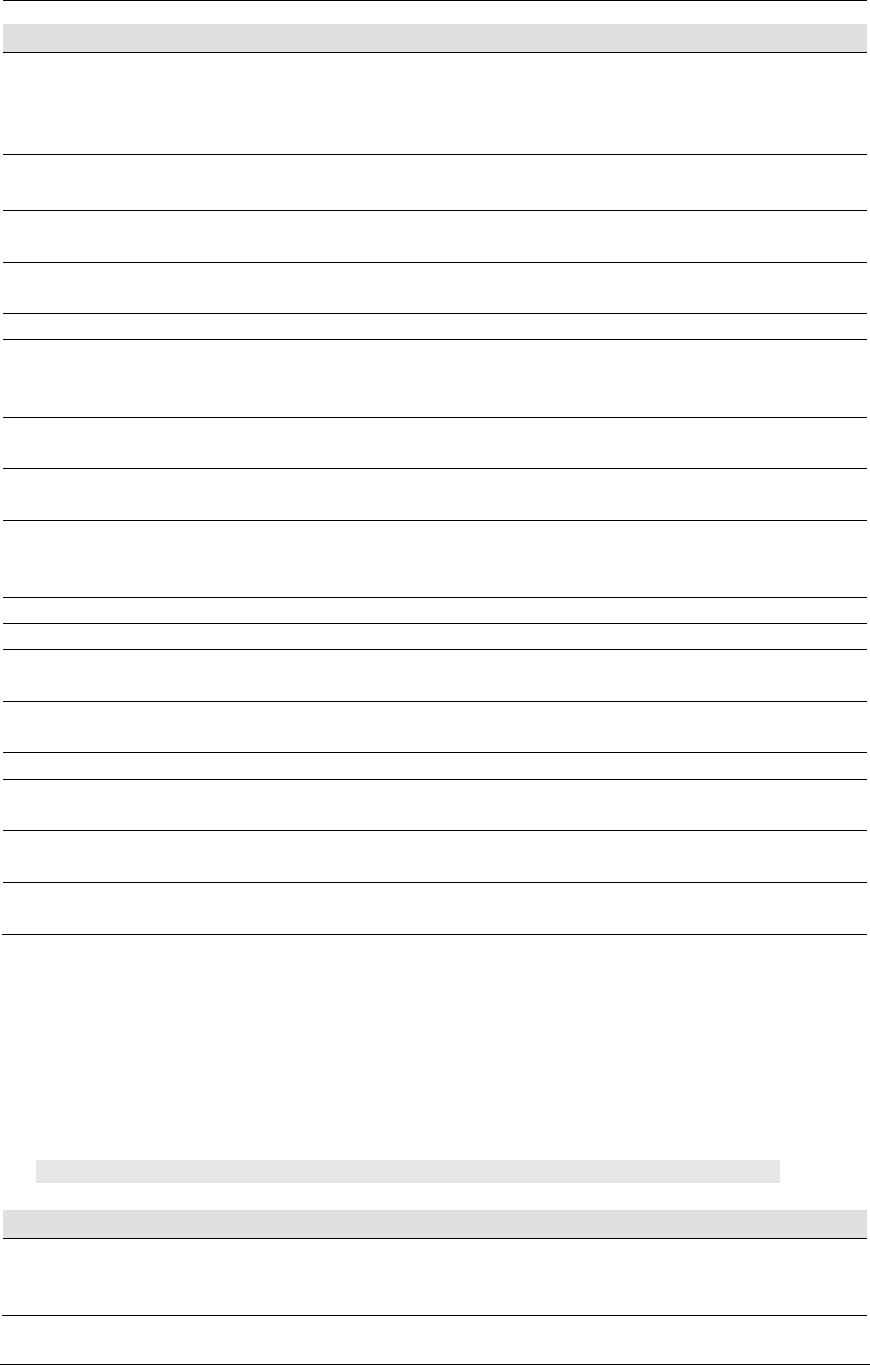
AMD Confidential
User Manual November 21
st
, 2008
246 Appendix A
Automation Command
Description
ExportSPD <DimmNo> <fullpath>
ExportSPD provides the option of saving SPD ROM
data from DimmNo to the file specified by “fullpath”.
The file format is an unformatted binary image, with an
extension of ”.spd”.
ResetPDLs <DimmNo>
ResetPDL sets all 16 PDL response ranges to their
maximum range (0 - 255).
PDLRespRange <DimmNo>
<PDLNo> <High> <Low>
Sets the PDL Response Rage of memory module
„DimmNo‟ and PDL „PDLNo‟ to „High‟ and „Low‟.
GetPDLRespRange <DimmNo>
<PDLNo>
Returns the PDL response range of memory module
„DimmNo‟ and PDL „PDLNo‟.
GetPDLData <DimmNo>
Lists the PDL data of memory module „DimmNo‟.
GetConfig
Displays DIMM configuration details, like
„PdlRespRange‟, „MBBaseAddr‟, „OutOfRangeResp‟
and „PdlErrorSim‟.
GetMaxDimms
Returns the maximum number of DIMMs that can be
simulated.
SetMaxDimms <num>
Sets the maximum number of DIMMs that can be
simulated.
GetDimmDescription <DimmNo>
Returns a short description of the memory module
„DimmNo‟. It displays memory type, total size, number
of banks and device data width in bits.
GetDimmType <DimmNo>
Returns the DIMM type of memory module „DimmNo‟.
GetDimmSize <DimmNo>
Returns the DIMM size of memory module „DimmNo‟.
GetDimmBanks <DimmNo>
Returns the DIMM banks of memory module
„DimmNo‟.
GetDimmWidth <DimmNo>
Returns the DIMM width of memory module
„DimmNo‟.
GetSpdData <DimmNo>
Returns SPD data of memory module „DimmNo‟.
DeleteDimm <DimmNo>
Deletes memory module „DimmNo‟ from current
configuration.
GetSpdDataByte <DimmNo>
<Addr>
Returns a specific SPD data byte stored at <Addr> on
Dimm <DimmNo>.
SetSpdDataByte <DimmNo>
<Addr> <Data>
Sets the SPD data byte <Data> at SPD-Address <Addr>
on DIMM <DimmNo>.
A.7.25 Keyboard and Mouse
By default the GUI uses keyboard.key and keyboard.mousemove commands to send input
to the simulator. These can be overridden using the Gui_Key_Device and
Gui_Mouse_Device registry keys. For example, if you connect a USB keyboard device to
the simulation, you can have keystrokes use the USB keyboard rather than the old
keyboard.
1 simnow> keyboard.usage
Automation Command
Description
Key <XX> [XX...]
Forwards the specified key to the simulated system.
E.g., the following command forwards the ENTER
keystroke to the simulated system: keyboard.key 1C.