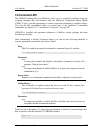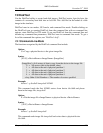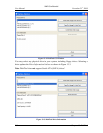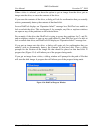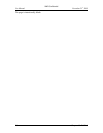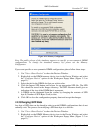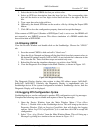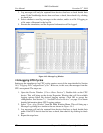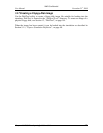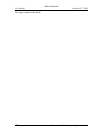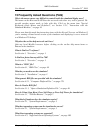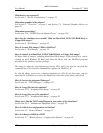AMD Confidential
User Manual November 21
st
, 2008
Chapter 14: BIOS Developer‟s Quick Start Guide 167
14 BIOS Developer’s Quick Start Guide
This section provides you with instructions on how to perform common tasks within the
simulation environment. The tasks described in this section are likely to be of particular
interest to BIOS developers. However, developers of other types of software will benefit
as well, especially from tasks like logging CPU cycles and using the debugger.
14.1 Loading a BIOS Image
1. Move the BIOS ROM image into your Images directory.
2. Use “View→Show Devices” to show the Devices Window, shown in Figure 3-2
on page 9.
3. Right-click on the system-BIOS memory device icon in the Device Window and
select the “Configure Device” option on the Workspace Popup Menu (Figure 3-3
on page 11).
4. Choose the “Memory Configuration” tab.
5. Enter the appropriate base address and size for your BIOS ROM.
6. Browse for your BIOS ROM image file. The browser will only show files that
have a ROM or BIN filename extension.
7. Select the read-only option, unless the BIOS code will modify its image within
the device.
8. For most BIOS ROM select the system BIOS ROM, memory-address masking,
and memory is non-cacheable options.
9. Click OK to close the configuration dialog and accept the changes.
14.2 Changing DRAM Size
There are two ways to configure the simulated memory size. For generic memory size
configuration in powers of two you can use the Memory Configurator, see Figure 14-1
and for specific or non-symmetric DIMM configurations please follow the steps on page
168.
To open the Memory Configurator dialog click on the main menu item View and then
choose Show Memory Configurator (View→Show Memory Configurator).
The Memory Configurator populates each DIMM device with two DIMMs of all
identical size and type. It accounts for DDR and DDR2 and registered or unregistered
memory types as required. The SPD files are loaded using the default path for SPD files
“./Images/<spdfile>”.
Please be advised that memory configurations that are too large will slow down the
simulation significantly and may also confuse some BIOS's.
Note: The public release of the simulator supports only up to four GB of simulated
memory.